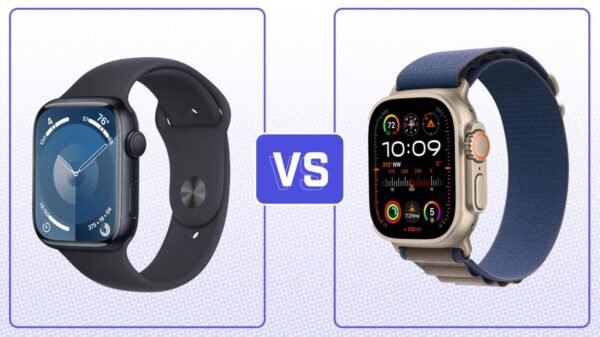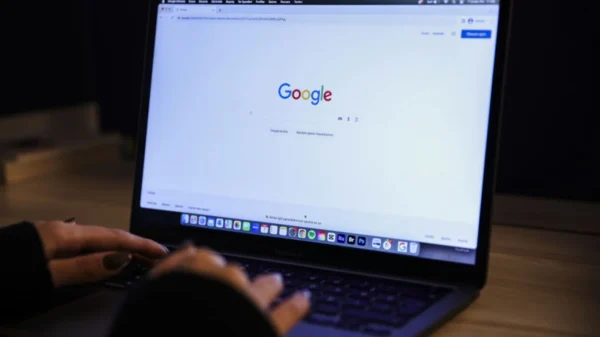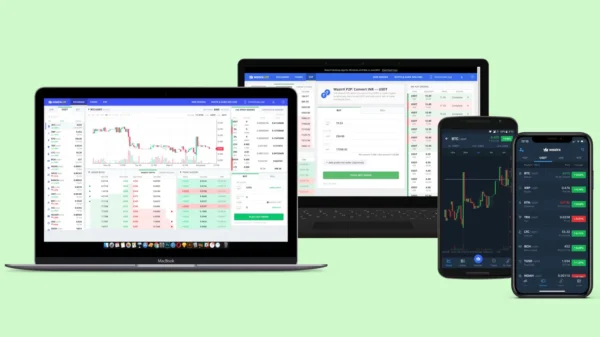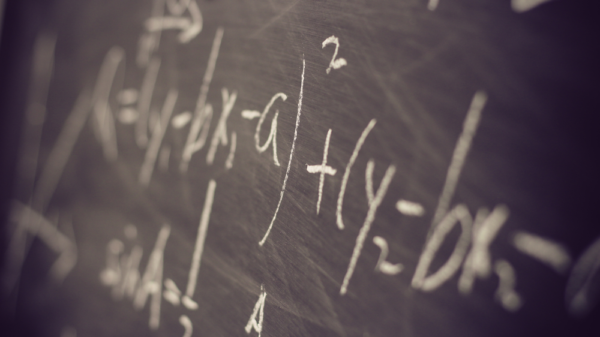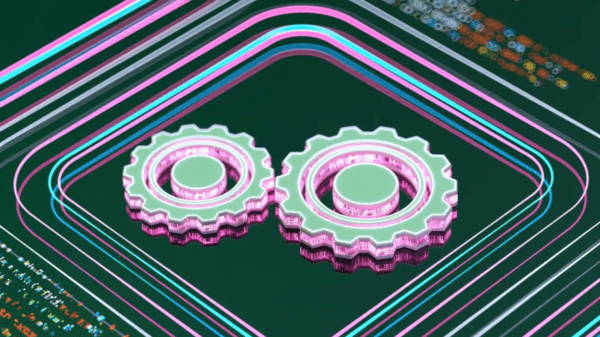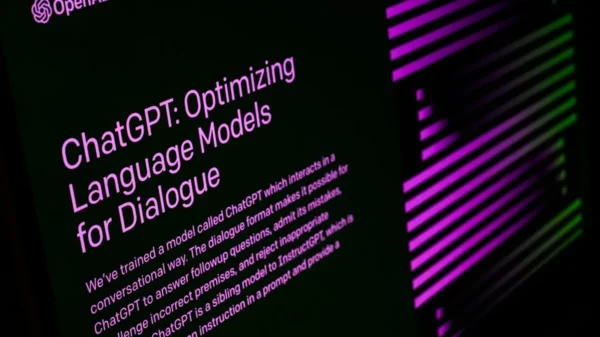How to Make Your Old PC a Home Media Streaming Server. Are you looking to repurpose your old PC into a home media streaming server? Look no further! This comprehensive guide will show you how to transform your old computer into a powerful media server that allows you to stream TV shows, movies, music, and more to your media center and various devices. With our detailed instructions, you’ll be able to enjoy a streamlined entertainment experience in no time.
Step 1: Check Your PC Specifications
Before you start, you must ensure that your old PC meets the minimum specifications required for a home media streaming server. Ideally, it would be best to have a Windows 10 or Windows Server 2016 computer equipped with an Intel Core i3 processor or higher and at least 2GB of RAM. These specifications will ensure smooth performance and reliable streaming capabilities.
Step 2: Choose a Media Server Platform
Next, you must select a media server platform that suits your needs. Several popular options are available, each with unique features and functionalities. Here are a few noteworthy choices:
Plex
Plex is a widely used media server platform known for its versatility and user-friendly interface. It offers a range of features, including support for live TV, web shows, music, podcasts, and curated free movies and TV shows. Plex allows you to easily organize and access your media files across different devices, making it an excellent choice for creating a home media streaming server.
Kodi
Kodi is a free and highly customizable media server platform with many features. With Kodi, you can control your media library and tailor the interface according to your preferences. While Kodi requires more configuration than other platforms, it offers unparalleled flexibility and customization options.
Other Options
There are additional media server platforms worth exploring, such as Stremio, which offers customization and a user-friendly interface, and PlayOn, which allows you to record streaming videos for offline viewing. Emby is another alternative that provides live TV and DVR access without a paid subscription. Consider your specific requirements and preferences when choosing the media server platform that best suits your needs.
Step 3: Install and Set Up the Chosen Media Server Platform
Once you’ve selected a media server platform, it’s time to install and set it up on your old PC. The installation steps may vary slightly depending on the chosen platform, but the general process involves the following:
- Download the media server application from the official website of the chosen platform.
- Run the installer and follow the on-screen instructions to complete the installation process.
- After installation, launch the media server application and proceed with the initial setup.
- Create an account if required and configure the media server settings according to your preferences.
- Integrate your media files into the media server platform by specifying the folders or directories where your media is stored.
Step 4: Organize and Access Your Media Files
With the media server platform set up, organizing and accessing your media files is time. Depending on the chosen platform, you may have various options to categorize and manage your media library. Consider organizing your files into categories such as movies, TV shows, music, and photos to ensure easy navigation and quick access.
Additionally, you may need to consider external storage options if you have a large media collection. Connecting an external hard drive or setting up a network-attached storage (NAS) device can provide ample space to store your media files and ensure smooth streaming performance.
Step 5: Enjoy Seamless Media Streaming
Congratulations! You have successfully transformed your old PC into a home media streaming server. Now, you can enjoy seamless media streaming across your media center and various devices connected to your home network. Install the media server app on your preferred streaming devices, such as smart TVs, smartphones, tablets, or streaming boxes, and connect them to your media server platform. This will allow you to access your media library and enjoy your favorite content anywhere within your home network.
Step 6: Continuous Improvement and Learning
As technology evolves, new advancements and features will always exist to explore in-home media streaming servers. Stay up-to-date with the latest developments in media server platforms and regularly check for updates to ensure you benefit from the most recent enhancements and bug fixes. By embracing continuous improvement and learning, you can optimize your home media streaming experience and stay ahead of the curve.
In conclusion, repurposing your old PC into a home media streaming server opens up entertainment possibilities. Following the steps outlined in this guide, you can easily transform your old computer into a powerful media server, allowing you to stream movies, TV shows, music, and more to your media center and various devices. Embrace the joy of seamless media streaming and elevate your entertainment experience today!