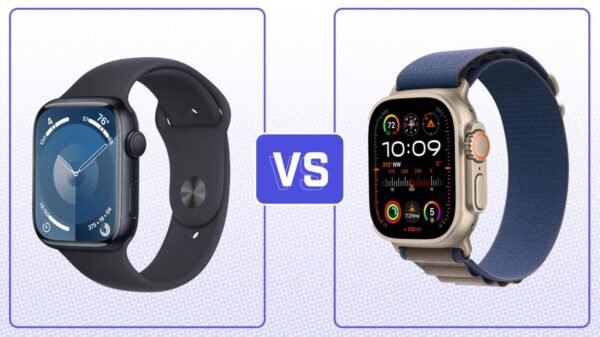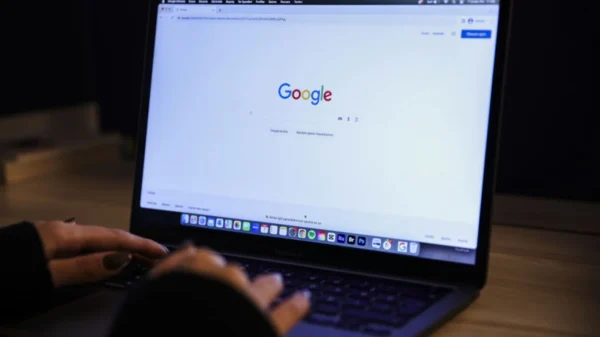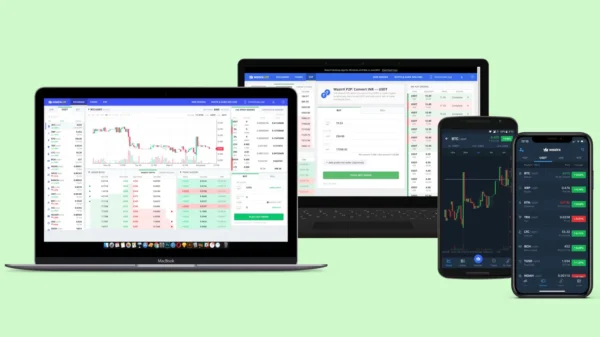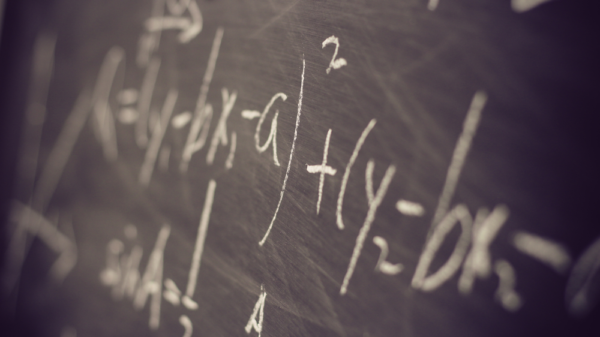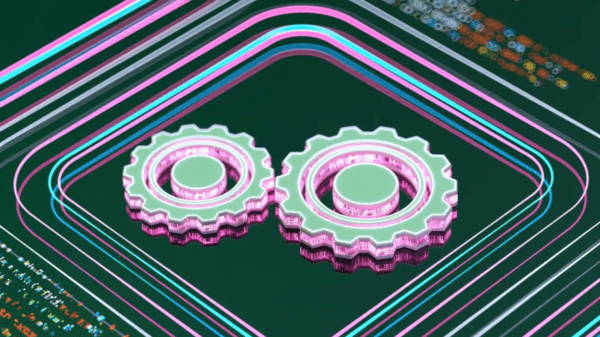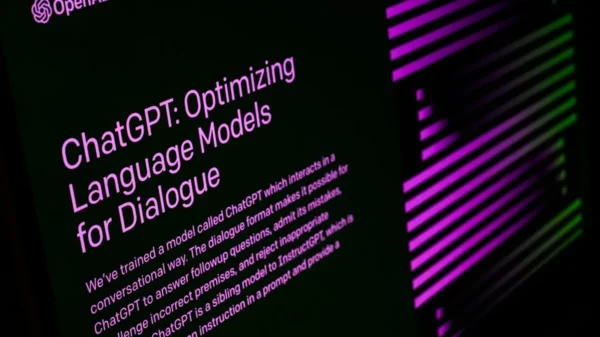How to Resolve Outlook Emails Stuck in the Outbox. Millions of people use Outlook, a well-known email client, worldwide. However, one frustrating issue that users often encounter is when their emails get stuck in the Outbox and fail to reach the intended recipients. This guide will provide effective solutions to resolve this problem and ensure smooth email delivery from your Outlook client.
Understanding the Outbox in Microsoft Outlook
The Outbox in Microsoft Outlook serves as a temporary storage location for outgoing emails. When you compose an email and click the “Send” button, the email is moved from your Drafts folder to the Outbox. The email is sent to the designated recipient’s email server from the Outbox. However, sometimes emails can become stuck in the Outbox and fail to be delivered. Several factors can contribute to this issue, and we will discuss them in detail and their respective solutions.
Troubleshooting Steps for Emails Stuck in the Outbox
Step 1: Check Internet Connectivity
Unstable internet connectivity can hinder the sending of emails from your Outlook client. To ensure a stable connection, monitor your device’s connection status regularly. Troubleshoot any connectivity issues by restarting your router or contacting your internet service provider (ISP) if necessary.
Step 2: Manage Email Attachments
Large attachments can lead to congestion in the Outbox and cause emails to get stuck. It is advisable to compress or resize attachments before sending them. Alternatively, you can utilize cloud storage services such as OneDrive or Google Drive to upload files and share links in your emails. This approach reduces the size of your email and ensures smoother delivery.
Step 3: Verify Email Settings
Misconfigured email settings can also be the culprit behind stuck emails. Ensure that your Outlook client is configured with the correct email server settings. You can access these settings through the “File” menu and “Account Settings” in Outlook. Verify that the server settings align with your email provider’s specifications. Additionally, keeping your Outlook version up-to-date is crucial to avoid compatibility issues.
Resolve Password and Authentication Issues in Step 4
Incorrect password credentials or authentication problems can prevent emails from leaving the Outbox. Double-check your password and ensure it matches the one set for your email account. If you recently changed your password, update it in your Outlook client accordingly.
Step 5: Resend Emails from the Outbox
If the above steps do not resolve the issue, you can try resending the emails directly from the Outbox. Select the stuck email, right-click, and choose the “Send” option. This action often prompts Outlook to retry email sending and resolves any temporary glitches.
Additional Tips to Enhance Email Delivery
In addition to the troubleshooting steps mentioned above, here are some bonus tips to optimize your email delivery experience with Outlook:
- Verify Recipient Email Addresses: Double-check the recipient’s email address for accuracy. Sometimes, a minor typo can lead to failed email delivery.
- Monitor Server Outages: Stay informed about server outages or maintenance activities that might impact your email service. This information can help you understand if the issue lies with your Outlook client or the recipient’s server.
- Clear Folders and Cache: Clean your Outlook folders, including the Outbox, Sent, and Deleted Items folders. Additionally, clear any cache files that might be causing performance issues.
- Reinstall Outlook: If the problem persists, consider reinstalling the Outlook application. This can help resolve any underlying software issues affecting email delivery.
- Disable Antivirus Software: Temporarily disable any antivirus or firewall software that might interfere with email sending. Remember to re-enable these security measures once the issue is resolved.
- Sign In and Out of Your Windows Account: Occasionally, signing out and signing back into your Windows account can refresh system settings and resolve minor glitches.
Conclusion
Outlook emails Getting stuck in the Outbox can be a frustrating experience. Still, with the right troubleshooting steps, you can resolve this issue and ensure the timely delivery of your messages. By checking your internet connectivity, managing attachments, verifying email settings, and following additional tips, you can optimize your Outlook client and enhance your overall email experience. Implement these solutions to overcome the problem of stuck emails and ensure smooth communication with your recipients.