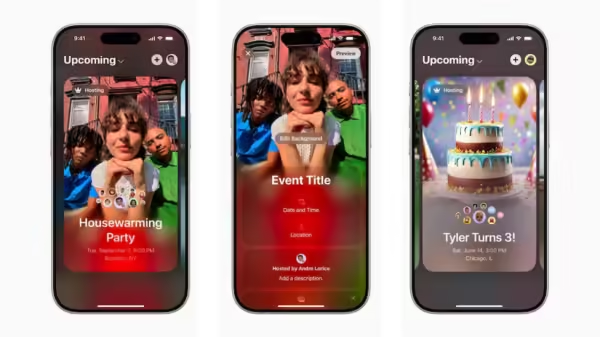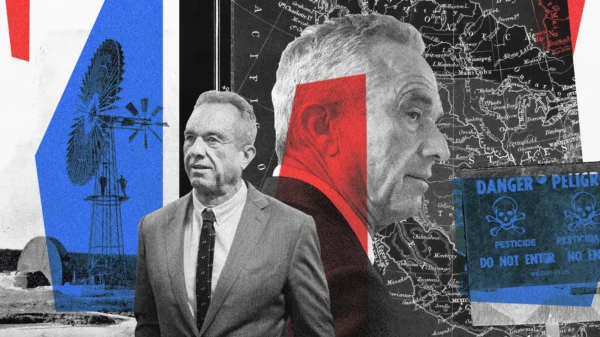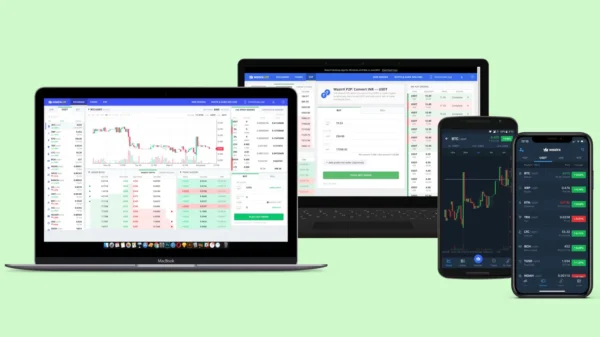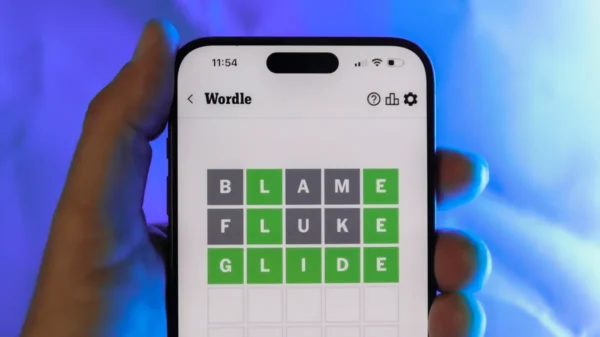In the fast-paced world of smartphones, optimizing device performance is essential for a smooth and efficient user experience. One way to achieve this is by regularly clearing the cache and cookies on your Android phone’s web browser. By removing unnecessary data and temporary files, you can free up storage space, enhance browsing speed, and ensure your privacy. In this comprehensive guide, we’ll provide you with step-by-step instructions on how to clear cache and cookies on Android devices using popular browsers such as Google Chrome, Samsung Internet, and Mozilla Firefox.
Why Clear Cache and Cookies?
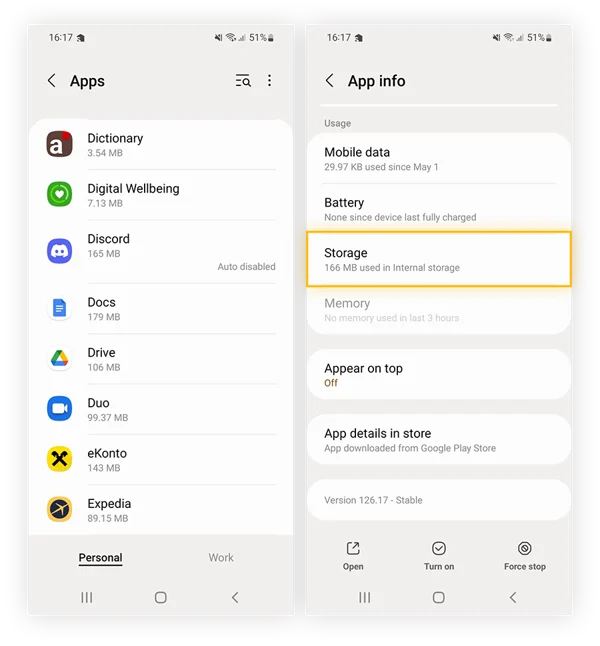
Photo: AVG Antivirus
Before diving into the specifics of clearing cache and cookies, it’s important to understand their role in your Android phone’s web browsing experience. Here’s why you should regularly clear your cache and cookies:
- Performance Optimization: As you browse the web, your browser stores temporary data, including images and files, in its cache. Over time, this cache can accumulate and potentially slow down your device. Clearing the cache helps improve your device’s overall performance by eliminating unnecessary data.
- Storage Space Management: Cached files occupy storage space on your device. By clearing the cache, you can reclaim valuable storage, allowing you to install new apps or store more media content without running into space limitations.
- Privacy Enhancement: Cookies are small files that websites store on your device to remember your preferences and improve your browsing experience. However, some cookies may track your online activities. Clearing cookies can help protect your privacy by removing these tracking files and preventing personalized data collection.
Now that we understand the benefits of clearing cache and cookies, let’s explore the step-by-step process for different Android browsers.
Clearing Cache and Cookies on Google Chrome
Google Chrome is a widely used web browser on Android devices. Follow these steps to clear the cache and cookies in Google Chrome:
- Open the Chrome app on your Android phone or tablet.
- Tap the three-dot menu icon located in the top-right corner of the browser window.
- From the menu, select “History” and then “Clear browsing data.”
- Choose a suitable time range. To remove all data, select “All time.”
- Check the boxes next to “Cookies and site data” and “Cached images and files” to include them in the deletion process.
- Tap “Clear data” to initiate the clearing process.
Clearing Cache and Cookies on Samsung Internet
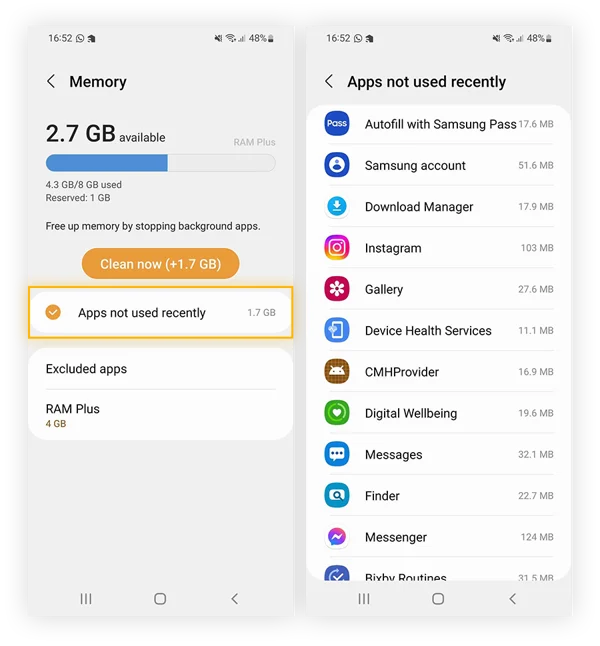
Photo: AVG Antivirus
Samsung Internet is the default browser on many Samsung Galaxy phones. Here’s how you can clear cache and cookies in Samsung Internet:
- Launch the Samsung Internet app on your Android device.
- Tap the three-dot menu icon located in the bottom-right corner of the browser window.
- From the menu, select “Settings” and then “Privacy.”
- Scroll down and tap “Delete browsing data.”
- Choose the items you want to clear, such as “Browsing history,” “Cookies and site data,” and “cache images and files.”
- Tap “Delete” to remove the selected data.
Clearing Cache and Cookies on Mozilla Firefox
Mozilla Firefox is a popular alternative browser for Android. Follow these steps to clear the cache and cookies in Mozilla Firefox:
- Open the Firefox app on your Android device.
- Tap the three-dot menu icon located in the top-right corner of the browser window.
- From the menu, select “Settings” and then “Privacy.”
- Tap “Clear private data.”
- Choose the items you want to clear, such as “Browsing history,” “Cookies,” and “Cache.”
- Tap “Clear data” to initiate the clearing process.
By following these instructions, you can efficiently clear the cache and cookies on your Android device, regardless of the browser you use. Remember that clearing cache and cookies will log you out of websites, so be prepared to re-enter your credentials when necessary.
Final Words
Regularly clearing the cache and cookies on your Android phone’s web browser is a simple yet effective way to optimize device performance, manage storage space, and protect your privacy. By removing unnecessary data, you can ensure a smoother browsing experience and maintain the overall efficiency of your device.
It’s important to note that the steps provided in this guide may vary slightly depending on your specific device model and browser version. However, the general process remains consistent across most Android devices and browsers.
To maintain optimal device performance, consider incorporating cache and cookie clearing as a routine maintenance task. By doing so, you can enjoy faster browsing speeds, optimize storage, and protect your privacy in the ever-evolving digital landscape.