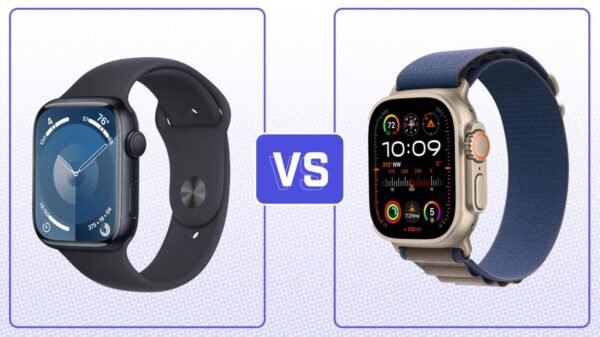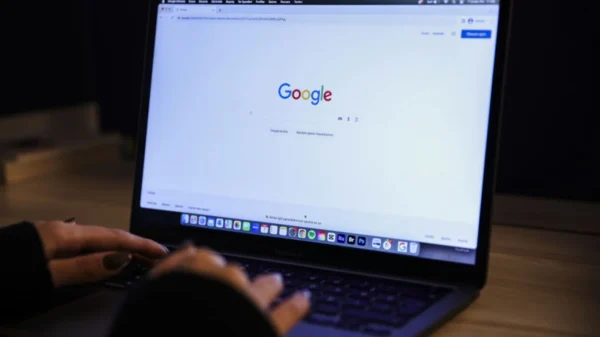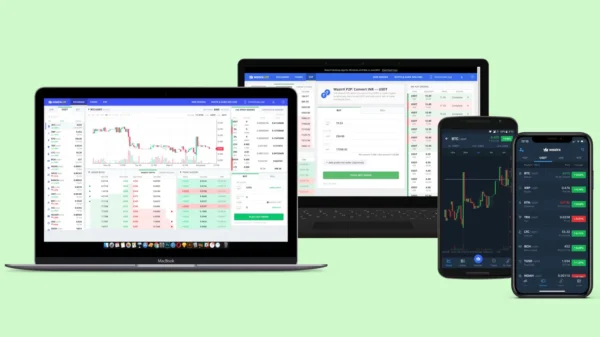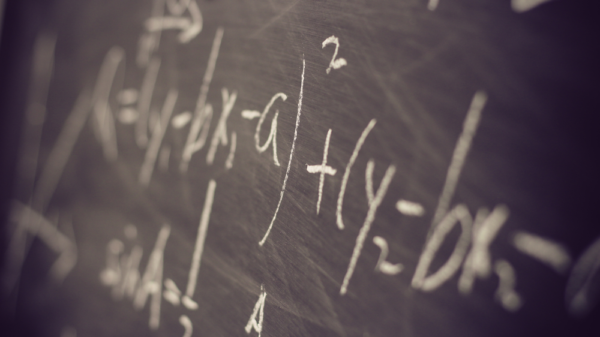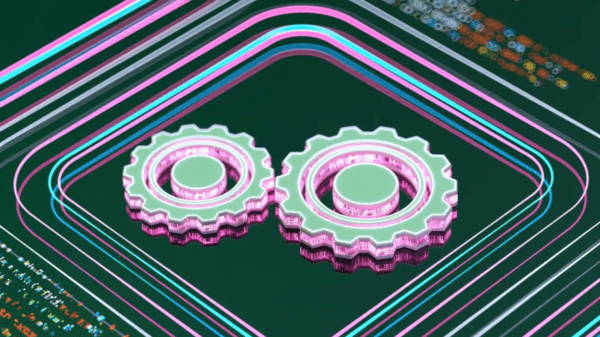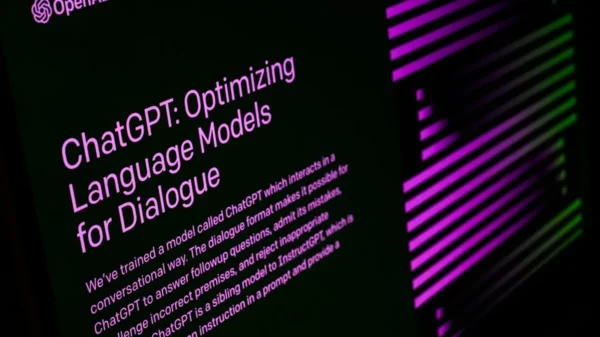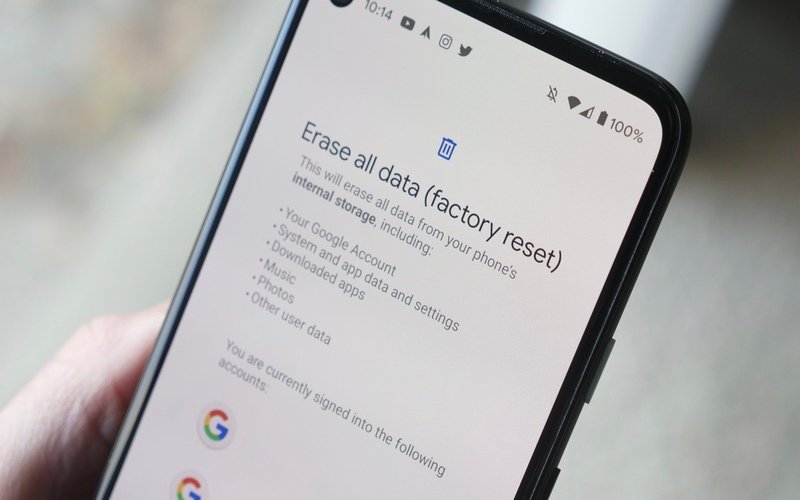A Comprehensive Guide to Formatting and Erasing Data on Your Android Phone. This comprehensive guide will provide detailed instructions on how to format and erase data on your Android phone. Whether you’re preparing to switch to a new device, pass on your existing phone to someone else, or want to start fresh, it is essential to properly format your Android smartphone to ensure the complete removal of personal data. Follow the step-by-step instructions below to erase your Android phone’s data securely.
Importance of Formatting Your Android Phone
Formatting or resetting your Android phone is crucial to safeguarding your personal information. You can restore your device to its default settings by performing a factory reset, ensuring that all personal data, including logged-in apps, photos, and messages, is permanently deleted. Formatting your Android phone is a simple process, and it can be completed on most modern smartphones released in the last five years or so.
Preparing for Formatting
Before proceeding with the formatting process, it’s essential to make some preparations to ensure a smooth transition and prevent data loss.
- Back up Your Data
To safeguard your data, creating backups before formatting your Android phone is crucial. Ensure all your important files, photos, contacts, and other data are securely backed up. You can utilize online (cloud) backup services or offline backups to external storage devices.
- Charge Your Phone
Before initiating the formatting process, ensure your Android phone is adequately charged. Charging your phone to at least 70% will prevent any interruptions during the formatting process.
- Connect to a Network
Connect your Android phone to a stable Wi-Fi network or ensure a reliable mobile network connection. This is important, as you’ll need an internet connection to sign in to your Google Account after completing the formatting process.
Factory Resetting Your Android Phone
Follow the instructions below to factory reset your Android phone:
Method 1: Using Settings App (Google Pixel or Stock Android)
- Open the “Settings” app on your Android phone.
- Tap on “System.”
- Scroll down and select “Erase all data (factory reset),” located at the bottom of the list.
- Read the information related to the data that will be erased.
- Tap on “Erase all data.”
- Authenticate the process by entering your pattern, PIN, or passcode.
- Review the warning displayed on the screen.
- Tap on “Erase all data” to initiate the formatting process.
Method 2: Using Settings App (Samsung)
- Open the “Settings” app on your Samsung Android phone.
- Select “Accounts and Backup” > “Manage accounts.”
- Locate your Samsung account in the list and tap on it.
- Select “Remove account” to unlink the Samsung account from your phone.
- Return to the main “Settings” menu and tap “General management.”
- Scroll down and tap on “Reset.”
- Select “Factory data reset.”
- Read the information related to the data that will be erased.
- Tap on “Reset” to confirm.
- Authenticate the process by entering your pattern, PIN, or passcode.
- Tap on “Delete all” to start the formatting process.
Method 3: Using Hardware Buttons (Advanced)
If you’re unable to access the Settings app or your phone’s screen, you can utilize the hardware buttons to perform a factory reset:
- Make sure your phone is powered off.
- Press and hold the “Power” and “Volume Down” buttons simultaneously for 10–15 seconds.
- Release the buttons when the phone restarts.
- Use the volume buttons to navigate the menu options until “Recovery Mode” is displayed on the screen. Press the “Power” button to select.
- The screen will display “No command.” Press and hold the “Power” button, then quickly press the “Volume Up” button and release both buttons.
- The Android Recovery Options menu will appear. Use the volume buttons to scroll to “Wipe data/factory reset” and press the “Power” button to select.
- Scroll to “Factory data reset” and press the “Power” button.
- The factory reset process will begin. Once completed, “Data Wipe” will be displayed at the bottom of the screen.
- Scroll to “Reboot system now” and press the “Power” button.
- Follow the on-screen instructions to set up your phone and restore your backed-up data.
Note: Using the manufacturer’s support site or consult the device-specific instructions for detailed guidance on factory resetting your Android phone is recommended.
Conclusion
In conclusion, properly formatting and erasing data from your Android phone is crucial to protecting your personal information. Following the step-by-step instructions in this comprehensive guide, you can securely erase your data, ensuring a fresh start for your device or preparing it for a new owner. Remember to back up your important data before proceeding with the formatting process. Safeguarding your personal information is essential in today’s digital world.