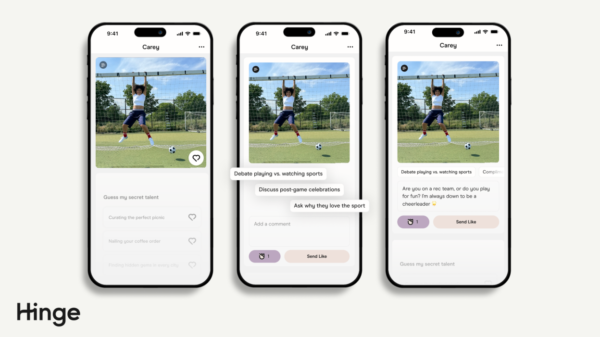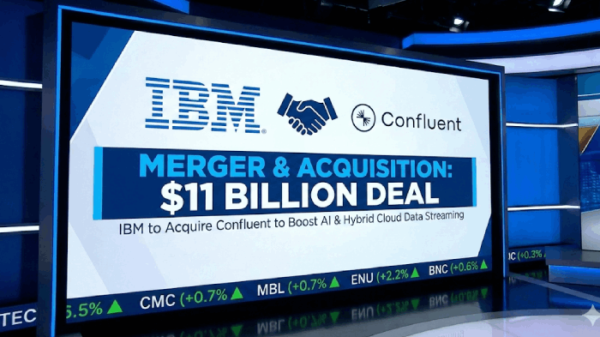Welcome to our comprehensive guide on installing the macOS Sonoma public beta. Apple’s latest update, macOS Sonoma, is set to bring significant changes and exciting features to Mac computers. This article will walk you through installing the macOS Sonoma public beta, ensuring a smooth transition to this highly anticipated update.
Introduction to macOS Sonoma
Before diving into the installation process, let’s take a moment to understand what macOS Sonoma offers. This upcoming update introduces several key features and enhancements, including:
- Support for widgets: macOS Sonoma allows you to easily drag widgets from the Notification Center to your desktop, providing quick access to essential information and utilities.
- Game Mode: Gamers will appreciate the new Game Mode, which optimizes CPU and GPU resources to deliver an enhanced gaming experience on Mac.
- Improved videoconferencing: Sonoma enhances videoconferencing, including the ability to overlay your face on a presentation, improving engagement during virtual meetings.
- Safari updates: Sonoma includes updates for the Safari web browser, offering features such as separate work and personal browsing profiles and improved privacy safeguards.
- And much more: Sonoma introduces various features designed to enhance productivity, performance, and the user experience on Mac.
Compatibility Check
Before proceeding with the installation, ensuring your Mac is compatible with macOS Sonoma is important. Apple has specified the following Mac models as compatible with Sonoma:
List of compatible Mac models with Sonoma compatibility-list
To use macOS Sonoma, your MacBook Air, MacBook Pro, and Mac Mini must be a 2018 model or newer. iMac Pros must be from 2017 or later, and iMacs or Mac Pros from 2019. If you’re using a Mac Studio, at minimum, it needs to be a 2022 model.
Installation Steps
Now that we’ve covered the necessary details let’s dive into the step-by-step process of installing the macOS Sonoma public beta on your Mac. Please follow these instructions carefully:
Step 1: Back up your data
Before proceeding with any software update, it’s crucial to back up your data to ensure its safety. We recommend using Apple’s Time Machine to create a full backup of your Mac. If there are any issues during installation, you can easily revert to your previous stable macOS version. Ensure you have at least 20GB of free space on your storage drive before proceeding.
Step 2: Access the Apple Beta Software portal
To begin the installation process, visit the Apple Beta Software portal using the Safari browser on your Mac. If you haven’t previously installed a public beta, you must sign up for access using your Apple ID. If you are already enrolled, click “Enroll Your Devices” in the top-right corner of the webpage.
Step 3: Enroll in the beta program
After accessing the Apple Beta Software portal, click on the “macOS” option in the center of the page. Scroll until you find the “Download the macOS Public Beta Access Utility” button. Click on it to download the. DMG file. Run the.PKG file within the image to sign up to receive beta updates. If the installer doesn’t detect a Time Machine backup, ensure you have completed Step 1.
Step 4: Download the macOS Public Beta Access Utility
Once enrolled in the beta program, head to the System Preferences app and open the Software Update section. If you are enrolled in the beta program, you should see the message “This Mac is enrolled in the Apple Beta Software Program” underneath the Software Update icon. The download may not be immediately available, but you will receive a notification once it is ready.
Step 5: Install the beta update
When the update file is available, click the “Upgrade Now” button in the Software Update section. The download and installation process may take some time, so please be patient. Ensure your Mac remains connected to a power source throughout the installation process to prevent interruptions. Once the installation is complete, your Mac will restart, and you’ll be ready to explore the new features of macOS Sonoma.
Conclusion
Congratulations! You have successfully installed the macOS Sonoma public beta on your Mac. Now you can enjoy the exciting new features and enhancements that Sonoma brings to your computing experience. Remember that, as a beta version, some bugs or compatibility issues may occur. If you encounter any problems, you can always revert to your previous stable macOS version using your Time Machine backup.
Stay ahead of the curve and embrace the future with macOS Sonoma. Explore Sonoma’s new functionalities, improved performance, and enhanced user experience. Harness the power of widgets, optimize your gaming experience, enjoy improved videoconferencing, and unlock the full potential of your Mac with macOS Sonoma.