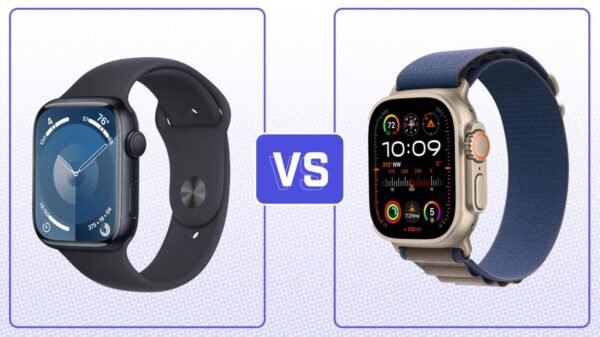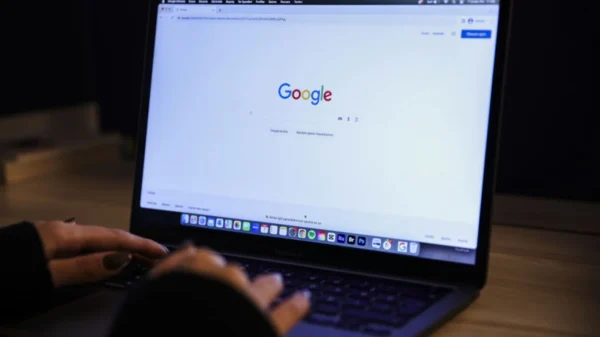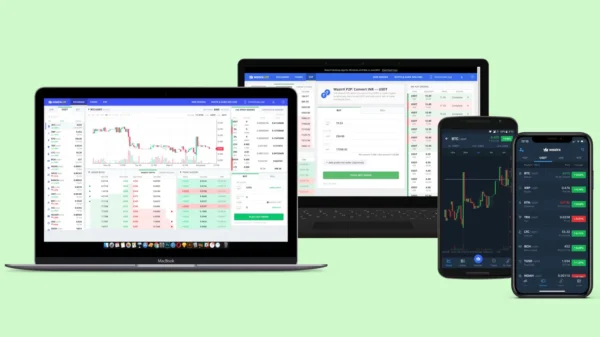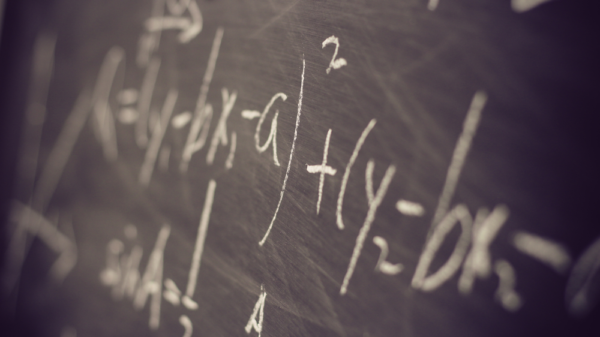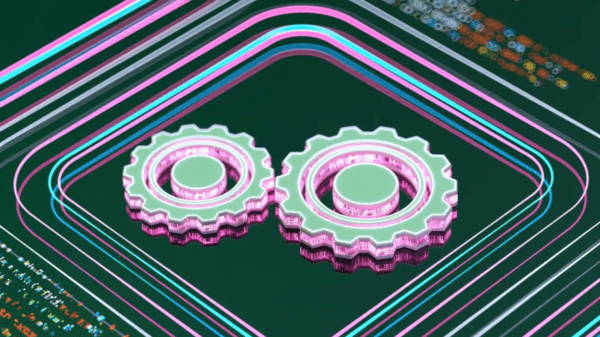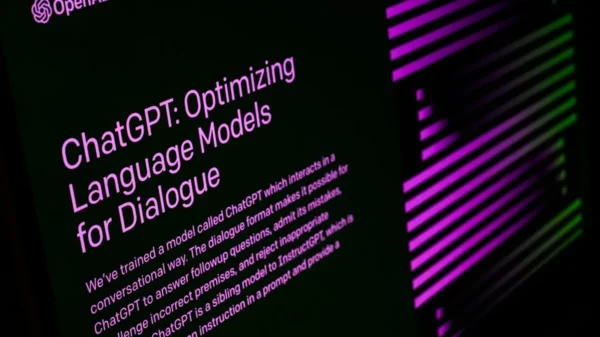Clear Your iPhone Cache: Boost Performance and Free Up Storage.
If you own an iPhone, you must understand the significance of regularly clearing your cache. Clearing the cache helps boost performance and frees up valuable storage space. In this comprehensive guide, we’ll walk you through clearing your iPhone cache and explain its benefits to your device. Following these simple steps can optimize your iPhone’s performance and ensure smooth operation.
Understanding the iPhone Cache
Before we dive into clearing the cache, let’s first understand what it is and how it functions on your iPhone. The cache is a temporary storage location where your device stores data and files from websites, apps, and other sources. It allows for quicker access to information and enhances the overall user experience. However, over time, the cache can accumulate a significant amount of data, impacting performance and consuming valuable storage space.
Step-by-Step Guide to Clearing Your iPhone Cache
Clearing the cache on your iPhone is a straightforward process. Here’s a step-by-step guide to help you through it:
Step 1: Update to the Latest iOS Version
Before clearing the cache, ensure that your iPhone is running the latest version of iOS. Software updates often include bug fixes and performance improvements, which can enhance the effectiveness of cache clearing.
Step 2: Clear Safari Cache
- Launch the “Settings” app on your iPhone.
- Scroll down and tap on “Safari.”
- Scroll to the bottom and select “Clear History and Website Data.”
- Confirm your action by tapping “Clear History and Data” in the pop-up window.
Step 3: Clear App Cache
- Open the “Settings” app.
- Scroll down and tap on “General.”
- Select “iPhone Storage.”
- Wait for the list of apps to populate, and select the app you want to clear the cache for.
- Tap “Offload App” to remove the app but retain its data, or tap “Delete App” to remove it and its data completely. Repeat this step for each app you want to clear the cache for.
Step 4: Restart Your iPhone
After clearing the cache, it’s beneficial to restart your iPhone to ensure that the changes take effect. Hold down the power button and slide to power off. Once your iPhone is off, press the power button again until the Apple logo appears, indicating that your device is restarting.
The Benefits of Clearing Your iPhone Cache
Clearing your iPhone cache offers several advantages that greatly enhance your device’s performance and user experience. Let’s explore some of these benefits:
Improved Performance
By clearing the cache, you remove temporary data and files that may be slowing down your iPhone. This can lead to faster app launch times, smoother browsing, and improved responsiveness.
More Storage Space
As the cache accumulates over time, it occupies valuable storage space on your iPhone. Clearing the cache frees up this space, allowing you to store more photos, videos, and apps without worrying about running out of storage.
Enhanced Privacy
Clearing the cache can help protect your privacy by removing temporary data containing sensitive information, such as browsing history, cookies, and login credentials. This ensures that others cannot access your data through the cache.
Troubleshooting App Issues
If you’re experiencing app-related problems, clearing the cache can often resolve them. Corrupted or outdated cache files can cause apps to malfunction or crash. Clearing the cache removes these files, giving you a fresh start and potentially resolving any issues.
Conclusion
Clearing your iPhone cache is a simple yet powerful way to optimize your device’s performance, free up storage space, and enhance your overall user experience. By following the step-by-step guide in this article, you can easily clear your iPhone’s cache and enjoy its benefits. Remember to periodically clear your cache to ensure your iPhone continues to operate at its best.