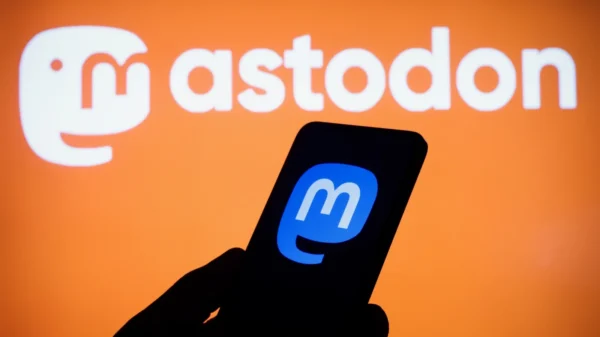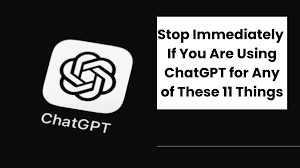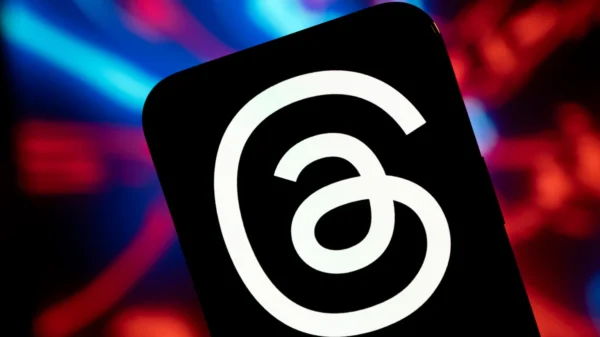In an era where privacy is paramount, WhatsApp has introduced a Chat Lock feature that enables users to secure their conversations and protect their sensitive information. With end-to-end encryption ensuring message security in transit, Chat Lock adds a layer of privacy by allowing users to lock specific chats with Face ID, a fingerprint, or a passcode. This comprehensive guide will walk you through activating and using the Chat Lock feature on WhatsApp, ensuring your conversations remain private and confidential.
Step 1: Update WhatsApp to the Latest Version
To access the Chat Lock feature, it is essential to have the latest version of WhatsApp installed on your Android or iPhone device. Make sure to update the app from the respective app store to ensure you have access to the latest security features and enhancements.
Step 2: Access Chat Info
Once you have updated WhatsApp to the latest version, open the app on your device. Navigate to the chat you wish to lock and tap on the contact or group name at the top of the screen to access the chat info.
Step 3: Enable Chat Lock
Within the chat info section, look for the Chat Lock option. This is where you can enable the Chat Lock feature and set up the authentication method for unlocking the chat. Depending on your device’s capabilities, WhatsApp offers various authentication options, including fingerprint, Face ID, passcode, or PIN.
Step 4: Choose Authentication Method
Select your preferred authentication method from the available options. If your device supports fingerprint or Face ID, you can choose either of these biometric options for a quick and secure unlocking experience. Alternatively, you can use a passcode or PIN to authenticate the Chat Lock.
Step 5: Lock and Secure Your Chat
After choosing your authentication method, WhatsApp will prompt you to confirm your selection and enable the Chat Lock feature. Once enabled, the chat will be locked and require authentication to access its contents. The locked chat will be moved to a separate folder, providing an additional layer of privacy and making it less visible in notifications.
Step 6: Managing Locked Chats
Open WhatsApp and navigate to the chat list to access your locked chats. You will notice a separate folder or section labeled “Locked Chats.” Tap on this section, and you will be prompted to authenticate using your chosen method before accessing the locked chats.
Additional Considerations
- Media and Attachments: When you lock a chat, all media files and attachments within that chat will also be locked and stored separately, ensuring that your sensitive information remains secure.
- Archived Chats: It’s important to note that the Chat Lock feature does not apply to archived chats. If you want to secure an archived chat, unarchive it and follow the steps mentioned above to enable Chat Lock for that particular chat.
- Disabling Chat Lock: If you ever wish to turn off the Chat Lock feature for a specific chat, you can do so by accessing the chat info, navigating to the Chat Lock option, and turning it off. This will remove the lock and restore the chat to its normal state.
The Future of Chat Lock
As WhatsApp continues to prioritize user privacy, its parent company, Meta, plans to introduce additional options for Chat Lock. These options may include unique passwords for individual chats and support for companion devices like smartwatches. With these upcoming enhancements, WhatsApp aims to give users even more control over the privacy and security of their conversations.