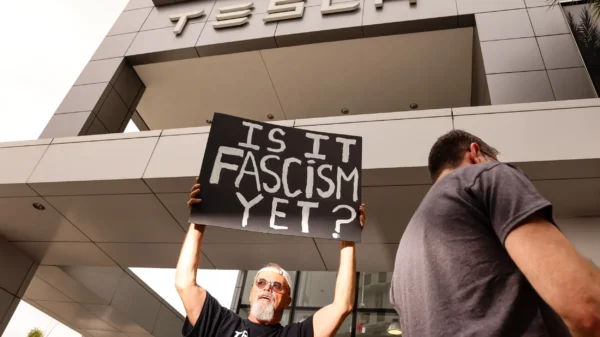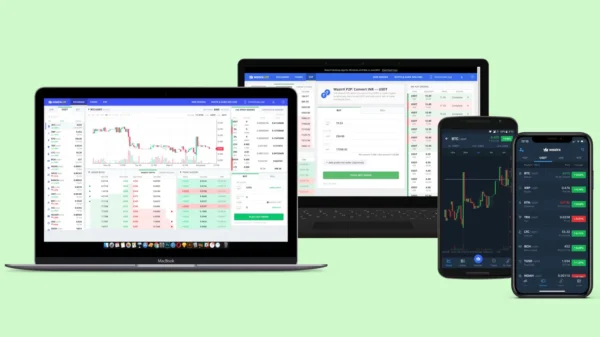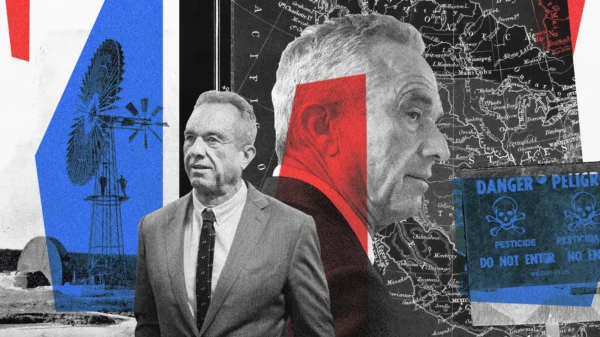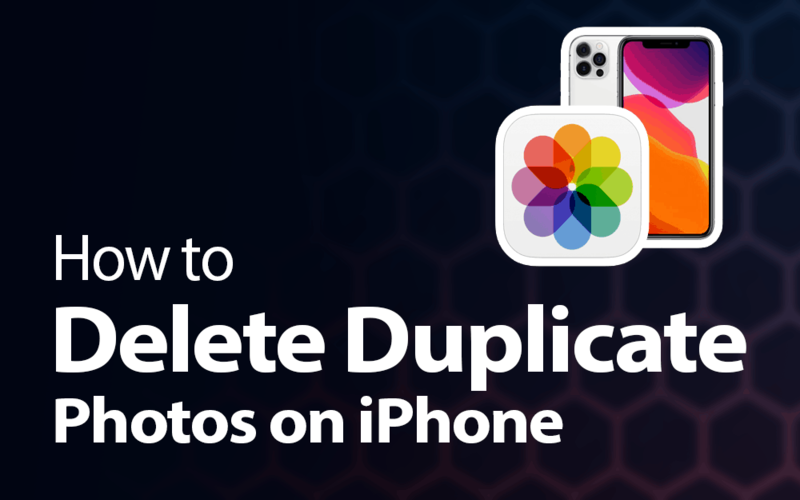How to Efficiently Remove Duplicate Photos from Apple, Google, and Dropbox: A Comprehensive Guide. Duplicate photos can accumulate over time due to various factors, such as syncing photos across multiple devices, importing photos from different sources, or accidental duplication during backups. These duplicates waste storage space and create clutter in your photo collection. This comprehensive guide will explore the most effective methods to remove duplicate photos from Apple, Google, and Dropbox platforms.
Removing Duplicate Photos on Apple Devices
Apple offers various solutions to identify and eliminate duplicate photos on your iPhone, iPad, or Mac. Let’s explore two of the most effective methods.
Using the Photos App on iPhone or iPad
The native Photos app on iOS devices provides built-in features to help you identify and delete duplicate photos. Follow these steps to manage duplicates efficiently:
- Open the Photos app on your iPhone or iPad.
- Navigate to the “Photos” tab and select “All Photos.”
- Tap on the “Select” option in the upper-right corner.
- Manually go through your photo library and select duplicate photos.
- Once selected, tap the trash can icon to delete the duplicates.
Utilizing Third-Party Apps
You can explore third-party apps available on the App Store for a more automated approach. These apps leverage advanced algorithms to identify and remove duplicate photos quickly. Some popular options include Gemini Photos, Remo Duplicate Photos Remover, and Photo Cleaner. Download and install the app from the App Store, follow the on-screen instructions, and let the app handle the duplicate removal process.
Deleting Duplicate Photos from Google Photos
Google Photos is a popular platform for storing and managing photos. Although Google Photos does not offer a built-in feature to identify duplicates, you can still remove them using the following methods.
Manual Removal on Google Photos Web Interface
To manually remove duplicate photos from your Google Photos library:
- Open a web browser and visit [photos.google.com](https://photos.google.com).
- Sign in with your Google account.
- Navigate to the “Photos” tab and select “All Photos.”
- Manually go through your photo library and identify duplicate photos.
- Once identified, select the duplicates and click the “Trash” icon to delete them.
Using Third-Party Apps for Automated Cleanup
While Google Photos lacks native duplicate removal functionality, you can utilize third-party apps to streamline the process. Apps like Duplicate Cleaner for Google Photos and Duplicate Photos Fixer are designed to identify and delete duplicate photos from your Google Photos library. Install your preferred app from the Google Play Store, follow the instructions, and let the app handle the duplicate removal process.
Removing Duplicate Photos from Dropbox
Dropbox, a popular cloud storage service, allows you to manage duplicate photos efficiently. Let’s explore the methods to remove duplicates from your Dropbox account.
Manual Removal via Dropbox Web Interface
To manually remove duplicate photos from Dropbox:
- Open a web browser and visit [www.dropbox.com](https://www.dropbox.com).
- Sign in to your Dropbox account.
- Navigate to the folder containing the duplicate photos.
- Manually identify the duplicate photos and select them.
- Once selected, click the “Delete” button to remove the duplicates.
Third-Party Tools for Efficient Cleanup
Although Dropbox does not provide native duplicate removal features, you can utilize third-party tools to simplify the process. Applications like Duplicate File Finder and Duplicate Sweeper are compatible with Dropbox and can scan your storage to identify and delete duplicate photos. Install the preferred tool on your computer, link it to your Dropbox account, and follow the instructions to remove duplicate photos seamlessly.
Comparison and Recommendations
After exploring the different methods for removing duplicate photos on Apple, Google, and Dropbox platforms, let’s summarize their effectiveness and provide recommendations:
– Apple: The native Photos app offers manual duplicate removal on Apple devices. For a more automated approach, third-party apps like Gemini Photos provide advanced algorithms to manage duplicates efficiently.
– Google Photos: While Google Photos lacks built-in duplicate removal functionality, third-party apps like Duplicate Cleaner for Google Photos streamline the process and offer automated cleanup options.
– Dropbox: The Dropbox web interface allows manual removal of duplicate photos. Third-party tools like Duplicate File Finder offer efficient scanning and removal capabilities to simplify the process.
Based on your specific requirements, choose the method that suits you best and aligns with your preferred level of automation.
Conclusion
In conclusion, effectively managing duplicate photos is crucial for optimizing storage space and streamlining photo libraries. This comprehensive guide has provided step-by-step instructions and recommendations for removing duplicate photos from Apple, Google, and Dropbox platforms. Following these methods, you can organize your photo collection, free up valuable storage space, and ensure easy access to your cherished memories.