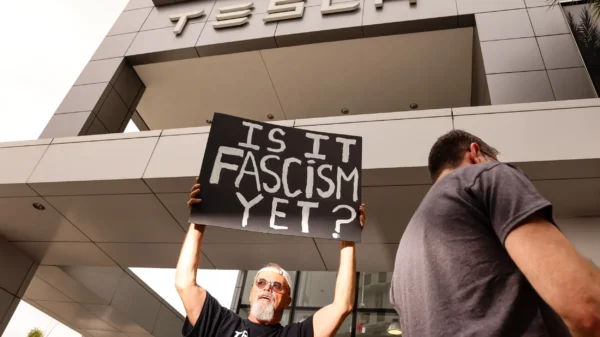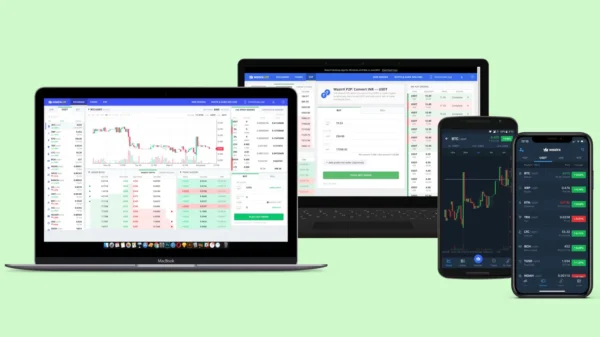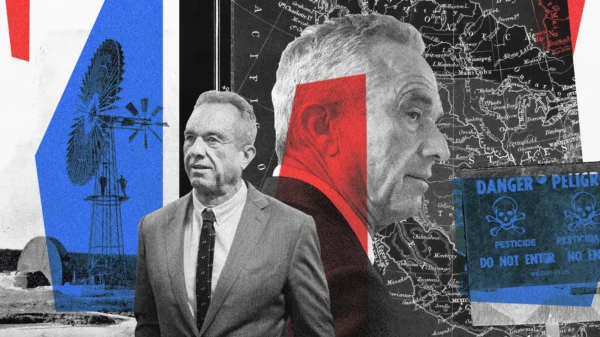How to Fix Blurry iPhone Home Screen Wallpaper. The iPhone’s home screen wallpaper serves as a visual centerpiece for your device, reflecting your style and personalization. However, if you’re experiencing blurriness with your iPhone’s home screen wallpaper, there are several possible reasons behind it. This guide will explore various solutions to fix the issue and ensure a clear and crisp wallpaper on your iPhone.
Check for Large Widgets
One potential cause of blurry home screen wallpaper is the presence of large widgets. These widgets can overlap with the background image and create a blurred effect. To address this, tap on an empty area of the home screen to ensure no widgets obstruct the wallpaper. You can eliminate the blurriness that widgets cause by clearing the screen of any overlapping elements.
Verify Image Resolution
Another factor that can contribute to blurry home screen wallpaper is the image resolution. Low-resolution images may appear pixelated or blurry when set as wallpaper. To ensure a high-quality wallpaper, consider using images with a resolution that matches your device’s screen dimensions. Optimal image resolutions for common iPhone models can be found on Apple’s support website. By selecting images with appropriate resolutions, you can enhance the clarity and sharpness of your home screen wallpaper.
Adjust Blur Settings
The iOS operating system offers a feature that automatically applies a blur effect to the home screen wallpaper. While this enhances visibility, it can sometimes lead to perceived blurriness. To adjust the blur settings, follow these steps:
- Go to the Settings app on your iPhone.
- Navigate to Accessibility > Display & Text Size.
- Enable the “Reduce Transparency” option.
By enabling this option, you can reduce the blur effect and enhance the legibility of your home screen wallpaper.
Restart Your iPhone
Sometimes, a simple restart of your iPhone can resolve blurry home screen wallpaper issues. Restarting the device helps refresh the system’s processes and clear any temporary glitches affecting the clarity. To restart your iPhone, follow these steps:
- Press and hold the Power button (located on the side or top of your device) until the “Slide to Power Off” option appears.
- Slide the power icon from left to right to turn off your iPhone.
- After a few seconds, press and hold the Power button again until the Apple logo appears, indicating that your iPhone is restarting.
Update iOS
Keeping your iPhone’s operating system up-to-date is essential for optimal performance and resolving known issues. Apple regularly releases software updates that address bugs and improve system stability. To update your iOS, follow these steps:
- Go to the Settings app on your iPhone.
- Navigate to General > Software Update.
- If an update is available, tap “Download and Install” to proceed.
By installing the latest iOS update, you ensure that your iPhone is equipped with the most recent fixes and improvements, which can potentially resolve blurry wallpaper problems.
Reset the Home Screen Layout
If the blurriness persists, resetting the home screen layout can help restore the default settings and potentially resolve any underlying issues. Remember that resetting the home screen layout will rearrange your app icons to their default positions. To reset the home screen layout, follow these steps:
- Go to the Settings app on your iPhone.
- Navigate to General > Reset.
- Select “Reset Home Screen Layout” and confirm your action.
After resetting the home screen layout, check if the blurriness issue with your wallpaper is resolved.
Final Thoughts
A clear and crisp home screen wallpaper on your iPhone is crucial for an aesthetically pleasing and visually satisfying experience. By following the troubleshooting steps mentioned above, you can address the issue of blurry wallpaper and ensure that your device showcases your chosen image with the utmost clarity. Whether adjusting blur settings, verifying image resolution, or restarting your iPhone, these solutions can help you achieve a visually stunning home screen that reflects your style.