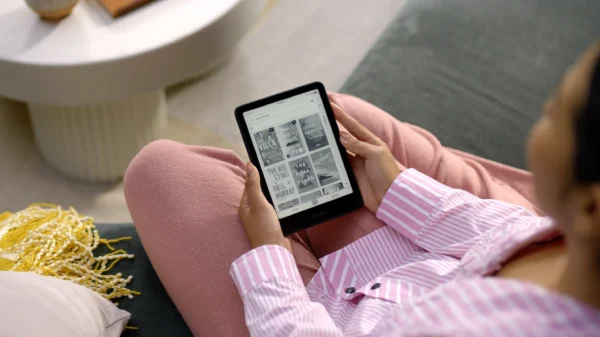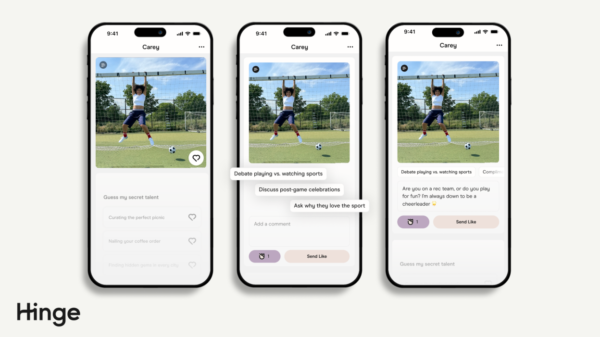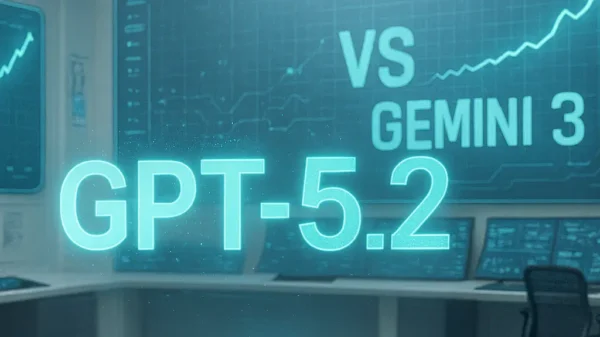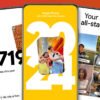Microsoft is bringing a new green screen capability to Microsoft Teams today. It sharpens and defines virtual backdrops around your face, head, ears, and hair in Teams. It works best with a dedicated green screen, but you may also use a solid green or transparent background wall.
In a blog post, Jan Steberl, Microsoft Teams program manager, writes that the screen or background wall must be flat without stains or other imperfections. “Users must apply a background effect in Teams meetings to allow the green screen effect and should carefully pick the backdrop color to apply the effect accurately and improve quality.”

On the Microsoft Teams public preview channel, you must first add a backdrop effect to a meeting before enabling the green screen capability. Then, if you have a green screen, you may choose the wall color.
Microsoft claims only Intel-powered Windows and macOS computers enable the capability. It excludes AMD laptops and M1 or M2 Macs. In addition, green screens deactivate backdrop blur and are not supported in Together Mode.