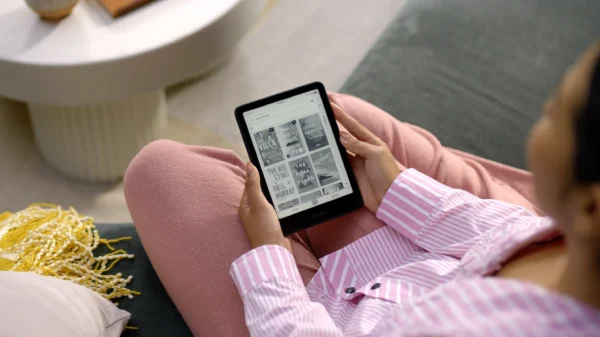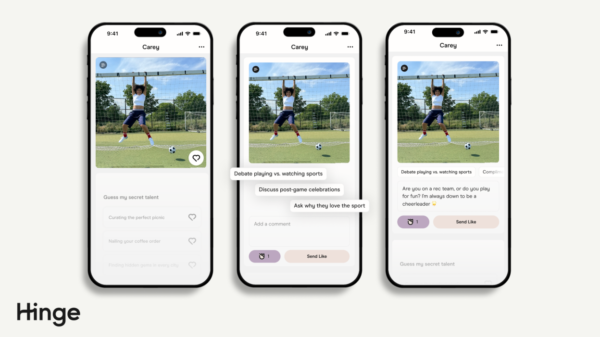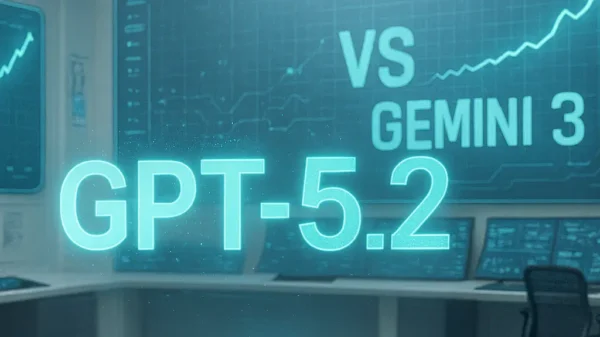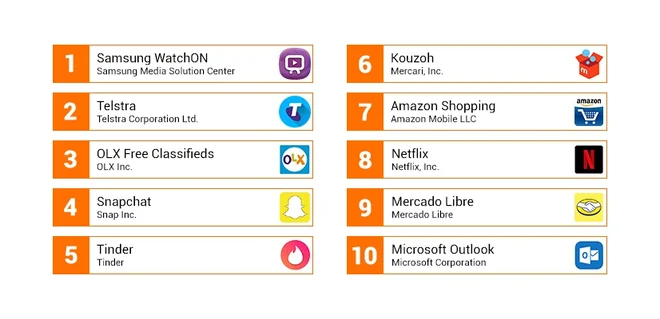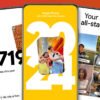Why Some Apps Drain Your Battery Faster
There are several reasons why certain apps drain your phone’s battery faster than others. Understanding these factors can help us manage our device’s battery life more efficiently.1. Constant Usage and Resource-Intensive Apps
Some apps, like social media platforms (e.g., Facebook, Instagram, TikTok), demand significant energy due to their continuous usage and addictive nature. Additionally, resource-intensive apps, such as graphics-intensive games, push your device to its limits, resulting in faster battery depletion.2. Background Data and Location Services
Apps that run continuously in the background to collect data or provide timely notifications can significantly impact battery life. Similarly, applications that rely on location services, such as navigation and ride-sharing apps, consume substantial power due to the use of GPS.3. Excessive Notifications and Widgets
Apps bombarding you with push notifications not only drain battery in the background but also prompt you to use your device more frequently. Moreover, widgets, though convenient, can consume additional energy due to constant updates and background processes.The Top 10 Common Battery-Draining Apps
Based on various analyses, we’ve compiled a list of the top battery-draining Android apps to watch out for:- Google Apps
- Facebook Messenger
- YouTube
- Skype
- Tinder
- Amazon Apps
- Uber
- Call of Duty: Mobile and other games
Address the Battery Drain Issue
To optimize your Android device’s battery life, consider implementing these steps:1. Monitor Battery Usage
Access your phone’s battery settings and identify the apps consuming the most battery power. This allows you to target specific apps that cause the most drain.2. Limit Background Usage
For apps that excessively consume battery power in the background, restrict their background activity to conserve energy.3. Adjust Screen Brightness
Manually adjust your screen brightness, particularly for video streaming apps like TikTok, YouTube, and Netflix, which require the screen to be bright during usage.4. Optimize App Settings
Review app settings to ensure unnecessary notifications are disabled, thereby reducing battery usage in the background.5. Disable Unused Widgets
Remove or disable widgets you don’t frequently use to reduce background work and energy consumption.6. Use Dark Mode
Where available, enable Dark Mode in apps, as it can help save battery life, especially on devices with OLED screens.7. Update Apps Regularly
Keep your apps up to date, as developers often release updates to improve performance and optimize battery usage. By implementing these strategies and staying mindful of the apps you use most frequently, you can significantly enhance your Android device’s battery life, ensuring it remains reliable throughout the day.