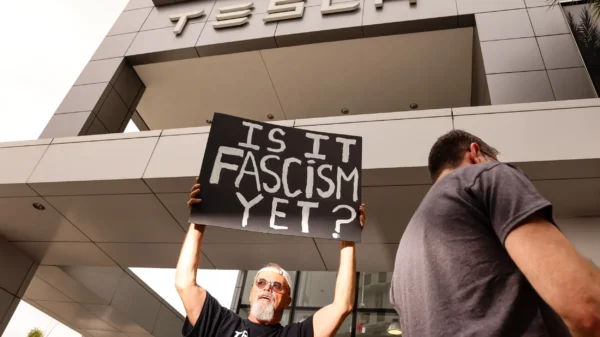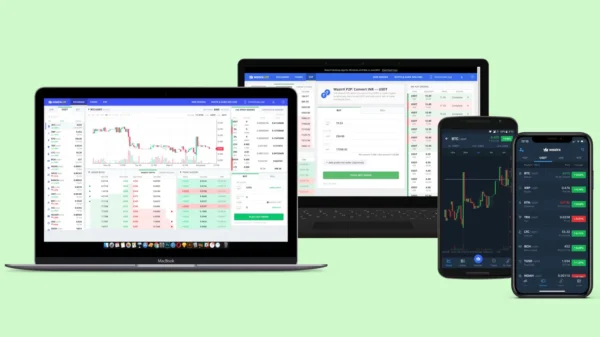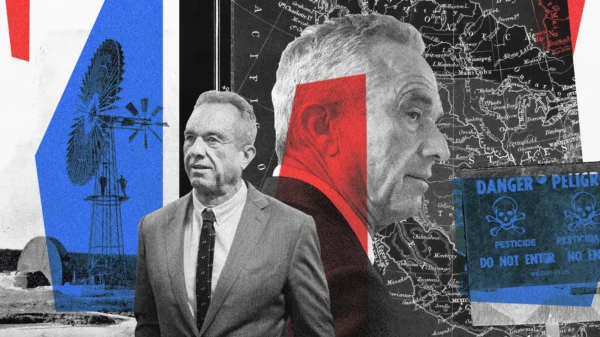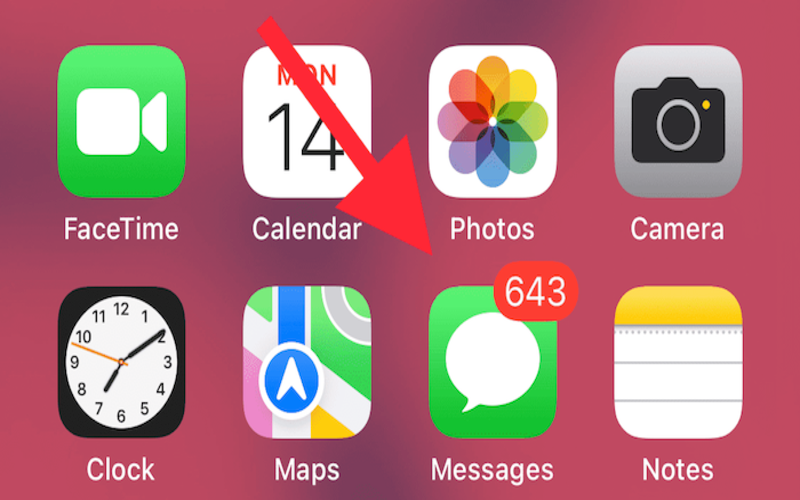In today’s digital age, group chats have become integral to our communication, allowing us to stay connected and coordinate plans with multiple people. However, there may come a time when you want to leave a specific group chat on your iPhone. This comprehensive guide will walk you through the steps to successfully exit a group chat, whether an iMessage or an MMS chat, and provide additional tips to enhance your messaging experience.
Leaving an iMessage Group Chat
If you’re part of an iMessage group chat on your iPhone, leaving the chat is straightforward. Follow these steps:
- Open the Messages App: Launch the Messages app on your iPhone, the default messaging app.
- Locate the Group Chat: Navigate to the message thread list and find the group chats you want to leave.
- Access Group Chat Settings: Tap on the group chat to open the conversation screen.
- Open Group Chat Settings: On the conversation screen, you’ll see a group of avatar icons at the top. Tap on this group of icons to access the group chat settings.
- Leave the Conversation: In the pop-up overlay that appears, scroll down and tap on the option “Leave This Conversation.” Confirm your decision by tapping “Leave This Conversation” again.
- Manage Group Chat: After leaving the group chat, you will no longer receive new messages from that group. However, please note that the chat will still appear in your message thread list. If you wish to remove it completely, swipe left on the chat and tap the trash can icon to delete it.
Note: Leaving a Group Chat with Three People
If you find that the “Leave This Conversation” option is grayed out, you are in an iMessage group chat with exactly three participants. In such cases, you must add a fourth person to the chat before leaving. Once a fourth person is added, you can follow the abovementioned steps to leave the group chat.
Leaving an MMS Group Chat
MMS group chats typically involve non-Apple device users. While you may not have the option to leave an MMS group chat directly, there are alternative actions you can take to manage your involvement:
- Mute the Chat: You can mute the conversation to stop receiving notifications for an MMS group chat. Open the Messages app, find the chat, and swipe left. Then, tap the crossed-out bell icon to turn off notifications for that specific chat.
- Request a New Chat: If the group chat no longer aligns with your preferences, you can kindly ask one of the participants to create a new chat without your involvement. This way, you can step away from the current chat while still maintaining your connections.
Enhancing Your Messaging Experience
While leaving a group chat on your iPhone can offer respite from overwhelming conversations, there are additional tips to enhance your overall messaging experience:
– Customize Notifications: Use iOS notification settings to personalize your messaging experience. You can modify notification sounds, turn app badges on or off, and choose whether to display message previews on the lock screen.
– Manage Individual Contacts: You can manage individual contacts within the chat besides leaving or muting group chats. By tapping their avatar icon and selecting “Info,” you can access options to block a particular participant, view contact details, or manage shared media.
– Explore Alternative Messaging Apps: If you find that the default Messages app on your iPhone doesn’t meet your specific requirements, consider exploring alternative messaging apps available on the App Store. These apps often offer additional features, customization options, and a fresh interface to enhance your messaging experience.
Conclusion
Leaving a group chat on your iPhone can help you regain control over your messaging experience and focus on the conversations that matter most to you. Whether you’re part of an iMessage or an MMS group chat, follow the steps outlined in this comprehensive guide to exit the chat successfully. Additionally, consider exploring the various customization options available to tailor your messaging experience to your preferences. By implementing these strategies, you can optimize your iPhone messaging and enjoy more meaningful interactions with your contacts.