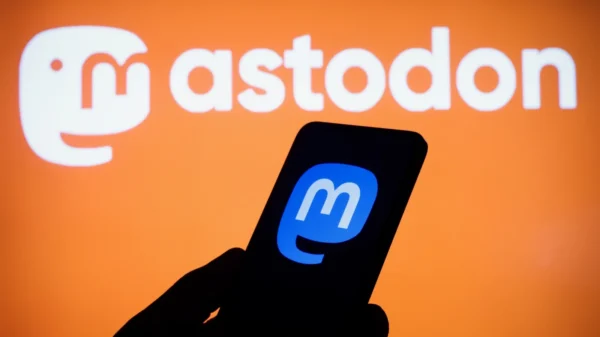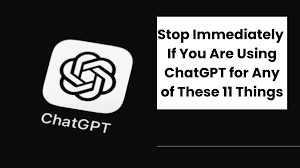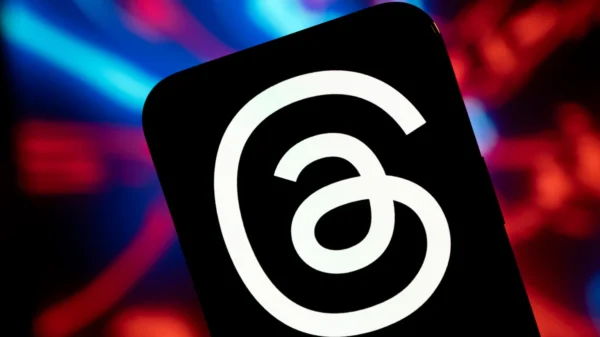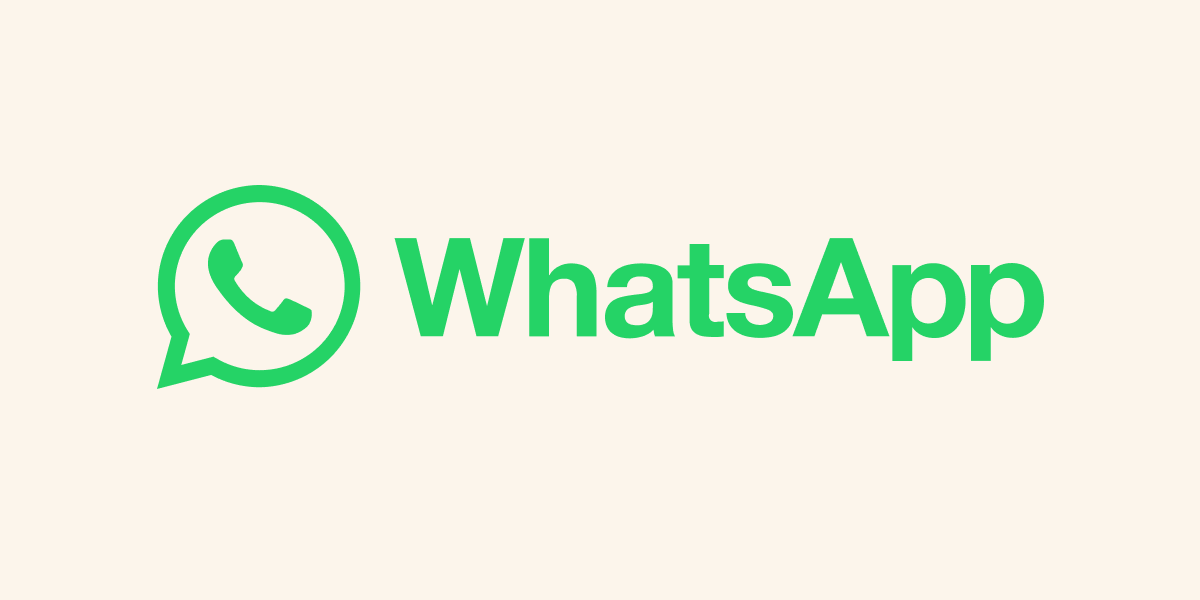Reasons Behind WhatsApp Messages Not Sending
Several factors can contribute to the WhatsApp "is not sending messages” problem, ranging from server issues to intermittent internet connections. Some common reasons include:1. Internet Connection:
WhatsApp relies on a stable internet connection, be it through Wi-Fi or mobile data, to send and receive messages. If you have network issues on your device, messages may be queued until you regain internet connectivity.2. App Glitches:
Occasionally, app glitches or bugs can disrupt WhatsApp’s messaging functionality, leading to message delivery failures.3. WhatsApp Outages:
Periodic WhatsApp server outages may occur, causing temporary disruptions in message delivery.4. Involuntary Setting Changes:
Unintentional changes to settings, such as blocking a contact or disabling background data usage, may hinder message transmission.Solutions: How to Troubleshoot WhatsApp Messaging Issues

Photo:
Tenorshare
1. Check Your Internet Connection:
Ensure that your device is connected to a stable internet source, either Wi-Fi or mobile data. If you encounter network issues, try the following steps:- Turn Off Mobile Data: If your mobile data is on but you can’t access the internet, turn it off and check if the problem persists.
- Disable Airplane Mode: Enabling and disabling airplane mode can reset network connections and potentially fix internet-related issues.
- Verify Time and Date Settings: Ensure that your device’s date and time settings are set to automatic to avoid any discrepancies.
2. Restart Your Device:
A simple device restart can resolve temporary glitches and refresh the system, potentially resolving the messaging problem.3. Check Data Saver Mode:
If you have Data Saver Mode enabled, it may restrict background data usage for WhatsApp. Disable Data Saver Mode to allow normal messaging functionality.4. Clear WhatsApp Cache:
Clearing WhatsApp’s cache can eliminate corrupt files and data, optimizing the app’s performance. Follow these steps to clear the cache:- Go to Settings > Apps > WhatsApp.
- Tap on Storage, where WhatsApp is, and then choose Clear Cache and Clear Data.
5. Leave the Beta Program:
If you are part of WhatsApp’s beta testing program, consider leaving it, as experimental features may impact message delivery.6. Update WhatsApp:
Ensure that you are using the latest version of WhatsApp from your app store. Updates often include bug fixes and improvements to enhance the app’s performance.Conclusion
WhatsApp is an essential communication tool for millions worldwide, and it’s essential to address any issues that hinder its functionality promptly. By following the troubleshooting steps outlined in this guide, you can resolve the "WhatsApp is not sending or receiving messages” issue and enjoy seamless communication once again. Remember that maintaining a stable internet connection, updating the app regularly, and checking for any inadvertent setting changes can help prevent future messaging problems. If you encounter persistent issues, consider reaching out to WhatsApp support for further assistance.