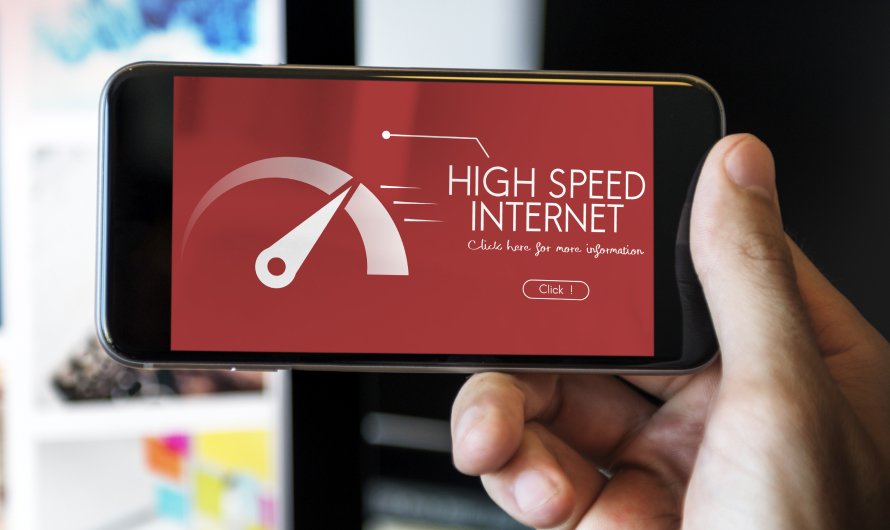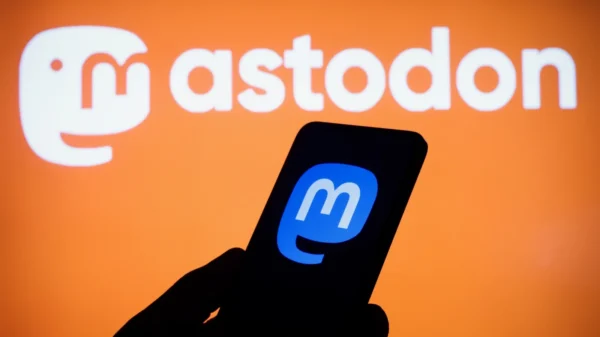1. Check the Wires
One of the first and easiest troubleshooting steps you can take is to examine all the cables and connections related to your internet setup. Whether you have a cable connection, satellite internet, or DSL, checking the physical connections is essential. Start by inspecting where your internet service enters your home. Make sure the cables are firmly connected and that any external cabling has not suffered damage from weather or animals. Take extra caution around electrical lines and immediately contact your service provider if you find damaged lines. Next, follow the cables throughout your home, checking all the connections. If you use a router, verify that all the connections are correct and go to the right places. Keeping track of the various cables in a multi-device setup can be confusing, so a thorough check is essential. If all the cabling and connections seem fine, proceed to the next step.2. Power Cycling
Power cycling is a simple yet effective technique to resolve many internet connection issues. It involves turning off your modem, waiting for a few seconds, and then turning it back on. Regardless of whether you have a cable, DSL, or satellite connection, power cycling can often reset your internet connection and resolve minor issues. To power cycle your modem, disconnect the power cord for about 30 seconds and then plug it back in. Once the modem goes through its boot-up sequence, check if your connection has been restored. If power cycling the modem doesn’t solve the problem, you can try a more elaborate power cycling sequence involving all the devices on your network. Turn off your computer and unplug the power cords from your modem, router, access point, and hub. Gradually power on each device in reverse order, starting with the modem, then the router or hub, and finally your computer. Allow each device to complete its boot-up sequence before turning on the next one. Observe the status lights on each device to ensure they are functioning correctly.3. Weathering Storms with Satellite Internet Connections
For those using satellite internet service, specific issues may arise due to the unique nature of this type of connection. One common problem with satellite internet is line-of-sight obstruction. Satellite connections rely on a two-way dish that must be accurately pointed at the satellite. Any obstruction between the dish and the satellite can disrupt the signal. To troubleshoot this issue, check for overgrown greenery, snow, ice, or debris that may be blocking your satellite dish. If necessary, clear the dish’s path to ensure an unobstructed line of sight. Keep in mind that the dish’s position can be especially challenging to access if it is mounted on the roof. Additionally, severe weather conditions hundreds of miles away from your location can also impact your satellite internet connection. In such cases, patience may be required until the weather clears.4. Wireless Router Outages
If you are using a wireless connection, problems with your router could be the culprit behind your internet troubles. Wireless routers can experience outages or interference that disrupts the Wi-Fi signal. To address this issue, first check the power and connection status of your router. Ensure that the router is receiving power and that the Wi-Fi lights are on and blinking as expected. If the router appears to be functioning correctly but you are still experiencing issues, try relocating the router to a more central location in your home. Thick walls, metal objects, and electronic devices can interfere with the Wi-Fi signal, so placing the router in a strategic position can enhance signal strength. Additionally, make sure that your router’s firmware is up to date, as manufacturers often release firmware updates to address performance and security issues.5. More Cable and Configuration Problems
In some cases, broadband connection issues can be traced back to faulty cables or misconfigurations. If you are using an Ethernet connection, ensure that the Ethernet cable is correctly seated and undamaged. Try using a different Ethernet cable if you suspect a cable issue. Similarly, if you are using a DSL connection, check the phone socket to ensure it has not been knocked out or damaged accidentally. Another common cause of internet troubles is misconfigured network settings. If you recently made changes to your network configuration, try reverting to the previous settings to see if that resolves the issue. Additionally, make sure that all your devices are using the correct network credentials, such as Wi-Fi passwords, to access the internet.Conclusion
Troubleshooting broadband internet connection issues can be a frustrating experience, but armed with the right knowledge and steps, you can quickly resolve most common problems. In this guide, we covered the top five ways to troubleshoot your broadband internet connection, including checking cables, power cycling, dealing with satellite internet issues, addressing router outages, and resolving cable and configuration problems. Remember to start with the simplest and quickest fixes, such as power cycling the modem, before moving on to more elaborate troubleshooting steps. If you have exhausted all the troubleshooting methods and still face internet connection issues, it may be time to contact your service provider for further assistance.