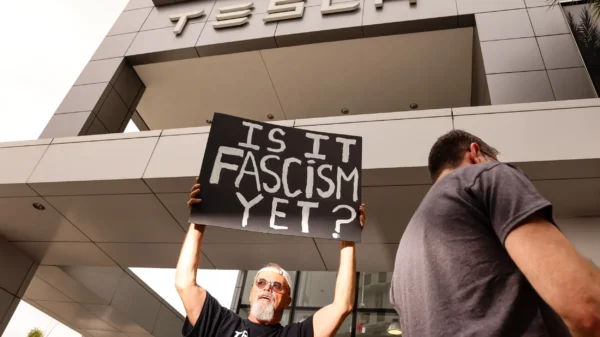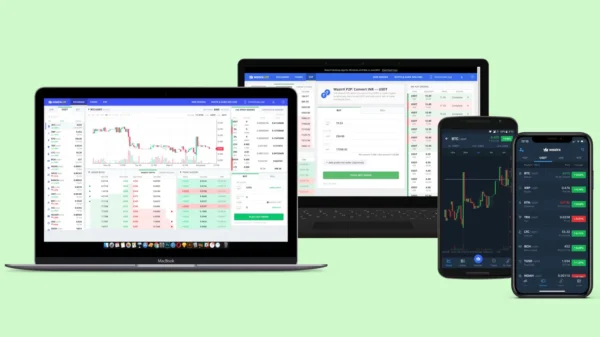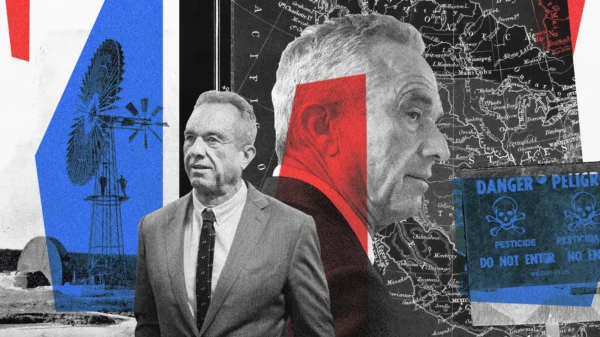8 Essential iPhone Settings to Change Immediately After Installing iOS 18.3
Apple has officially released iOS 18.3, bringing exciting customization features, security enhancements, and usability improvements. If you’ve recently updated your iPhone, you may be wondering which settings you should adjust right away to take full advantage of the update.
This version introduces deeper personalization for the lock screen, home screen, control center, and the action button, giving users greater flexibility in how they interact with their devices. Additionally, significant security updates now provide better control over sensitive apps and privacy settings.
Here are eight essential settings you should change immediately after installing iOS 18.3.
Customize the Lock Screen Buttons
Previously, the lock screen had fixed shortcuts for the flashlight and camera. Now, users can customize these buttons or remove them entirely. If you rarely use the flashlight, you can swap it out for options like Shazam, Wallet, Tap to Cash, or even Airplane Mode.
Enhance the Action Button Functionality
iPhone 15 Pro models and newer come with a customizable Action Button. With iOS 18.3, its capabilities have expanded. You can now assign functions such as launching the Apple TV remote, opening Shazam, or running specific shortcuts, making the Action Button even more convenient.
Redesign Your Home Screen
For years, iPhone users have been limited to grid-based icon arrangements. iOS 18.3 changes that by allowing users to position icons more freely. Additionally, you can enable Dark Mode for icons, apply custom colors, or resize app icons to achieve a personalized and modern home screen look.
Revamp the Control Center
Control Center receives a major upgrade in iOS 18.3. Users can resize and rearrange widgets, access functions from separate pages, and expand smart home controls to full screen. This makes it easier to organize frequently used settings for better accessibility.
Lock or Hide Sensitive Apps
Apple has improved privacy settings by allowing users to lock specific apps behind Face ID, Touch ID, or a passcode. There’s also an option to completely hide apps inside a secure, Face ID-protected hidden folder. However, some system apps, like Notes and Reminders, can only be locked, not hidden.
Turn Off Auto-Looping Videos in Photos
A minor but frustrating issue from iOS 18.2 was video auto-looping in the Photos app. Thankfully, iOS 18.3 introduces an option to disable this feature. Users can turn off looping under Settings > Photos > Loop Videos, or disable video autoplay entirely for greater control.
Improve Calendar Navigation
Apple Calendar users will appreciate the new pinch-to-zoom feature in Month View, allowing them to see more details without changing screens. Additionally, a Multi-Day View in Day Mode enables viewing two consecutive days side by side, making scheduling much easier.
Enhance Dialogue Clarity in the TV App
Apple has introduced new audio tuning options for a better media experience. The “Enhance Dialogue” and “Boost” settings amplify voices for clearer speech, especially in movies or TV shows with noisy background effects. These options are available under the More (…) button in Audio Adjustments.
Final Thoughts on iOS 18.3
This update is one of Apple’s most user-centric releases, focusing on personalization, security, and usability. The ability to customize the lock screen, refine the home screen layout, and improve the Control Center gives users more freedom in designing their experience.
The improved app privacy settings also provide an extra layer of security, ensuring that sensitive data remains protected. Additionally, Apple’s AI-driven updates continue to enhance the iPhone’s intelligence while allowing users to disable them if desired.
For those concerned about security, iOS 18.3.1 addresses critical vulnerabilities, making this a safe and worthwhile update. Tech expert Jeff Carlson describes iOS 18.3 as one of Apple’s most refined updates, enhancing the overall user experience in meaningful ways.
If you’re ready to get the most out of iOS 18.3, explore these settings today and tailor your iPhone to your needs.