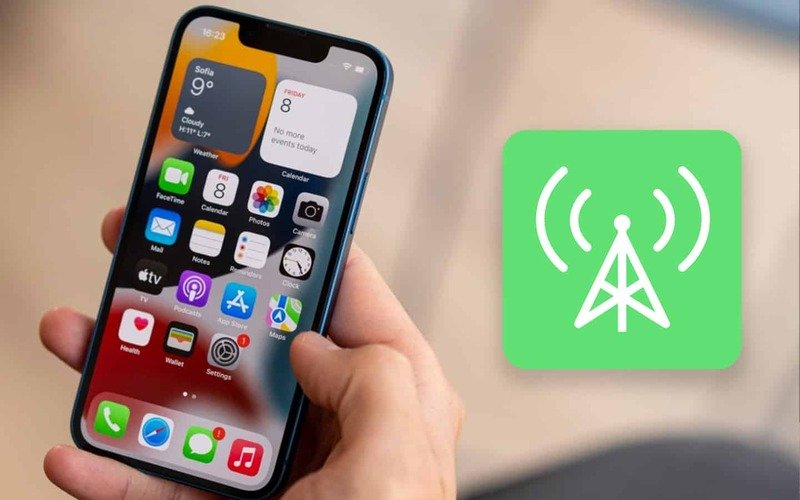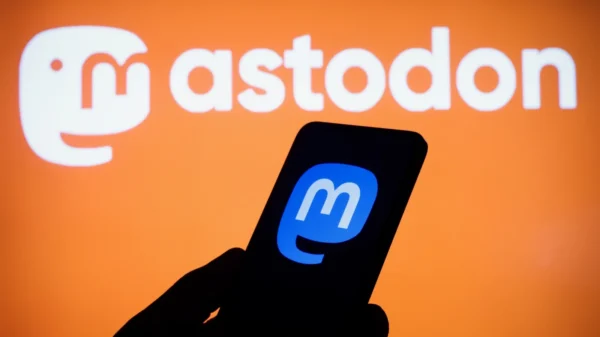How to Activate Low Data Mode on Your iPhone: Save Data and Optimize Performance. Conserving data usage has become a priority for many smartphone users in a world increasingly reliant on mobile data. Apple’s low-data mode provides a valuable solution by allowing iPhone users to reduce data consumption and optimize Performance. This comprehensive guide will walk you through activating low data mode on your iPhone, highlighting its benefits and explaining why it is a crucial feature for data-conscious individuals.
Understanding Low Data Mode
Apple’s low data mode is a built-in feature that allows users to limit background data usage, restrict automatic app updates, lower streaming quality, and reduce data-intensive activities on their iPhones. By enabling low data mode, you can effectively conserve data, avoid unnecessary data usage, and gain more control over your data consumption.
Step-by-Step Guide to Enable Low Data Mode
Activating low-data mode on your iPhone is a simple process. Just follow these steps:
- Open the Settings App: Locate the “Settings” app on your iPhone’s home screen and tap on it to open the settings menu.
- Access Cellular Settings: Scroll down the settings menu and tap “Cellular” or “Mobile Data,” depending on your iPhone’s configuration.
- Enable Low Data Mode: Within the Cellular settings, look for the “Low Data Mode” option and toggle the switch to the right to enable it. The switch will turn green, indicating that low-data mode is now active.
- Configure Wi-Fi Settings: To extend the benefits of low data mode to Wi-Fi connections, return to the main settings menu and select “Wi-Fi.”
- Enable Low Data Mode for Wi-Fi: Within the Wi-Fi settings, locate the Wi-Fi network you are connected to and tap the info icon (i) next to it. On the network details page, toggle the “Low Data Mode” switch to the right to activate it for that specific Wi-Fi network.
With these simple steps, you have successfully enabled low data mode on your iPhone, both for cellular and Wi-Fi connections.
Benefits of Low Data Mode
Enabling low data mode on your iPhone offers several significant benefits, including:
- Data Conservation
The primary advantage of low-data mode is its ability to conserve data. By limiting background data usage and restricting data-intensive activities, such as automatic app updates and high-quality streaming, low data mode helps you stay within your data limits and avoid unexpected overages.
- Enhanced Battery Life
Reducing data consumption also positively impacts your iPhone’s battery life. Low data mode contributes to extended battery longevity by minimizing data-intensive operations, ensuring that your device lasts longer between charges.
- Improved Network Performance
Low-data mode optimizes network performance by reducing your cellular or Wi-Fi connection strain. With fewer data-intensive activities running in the background, your network resources are allocated more efficiently, resulting in improved browsing speeds and smoother overall Performance.
- Cost Savings
Low-data mode offers significant cost savings for individuals with limited data plans or those aiming to reduce their monthly expenses. By curbing unnecessary data usage, you can lower your data plan costs or avoid additional charges associated with exceeding data caps.
Best Practices for Utilizing Low-Data Mode
To maximize the benefits of low data mode on your iPhone, consider the following best practices:
- Monitor Data Usage: Regularly check your data usage in the Settings app to keep track of your data consumption and identify areas where you can further optimize data usage.
- Customize App Settings: Some apps allow you to adjust their settings individually to minimize data usage. Explore the settings of data-intensive apps and modify preferences, such as disabling auto-play videos or limiting background refresh.
- Download Content for Offline Use: Take advantage of downloading content, such as music, videos, or podcasts, while connected to Wi-Fi. This way, you can enjoy your favorite media without relying on data-intensive streaming services.
- Utilize Wi-Fi Whenever Possible: Whenever you have access to a reliable Wi-Fi network, connect your iPhone to it to take full advantage of low data mode and reduce cellular data usage.
Conclusion
Activating low data mode on your iPhone is a valuable step towards efficient data management, cost savings, and optimized device performance. Following the simple steps outlined in this guide, you can easily enable low-data mode and take control of your data consumption. Enjoy the benefits of reduced data usage, extended battery life, and improved network performance, all while staying within your data limits.
Make the most of your iPhone’s capabilities by embracing low data mode and experiencing a more efficient and data-conscious mobile experience.