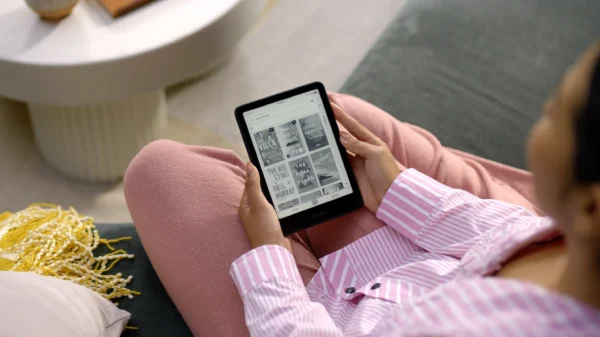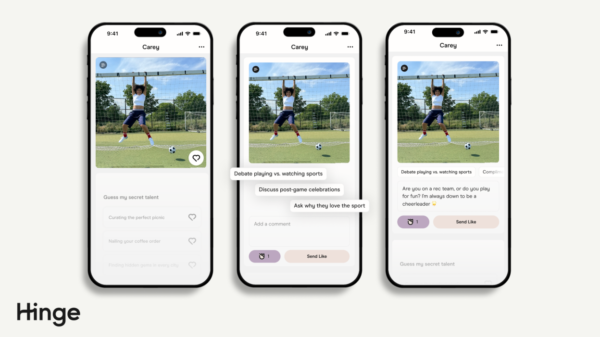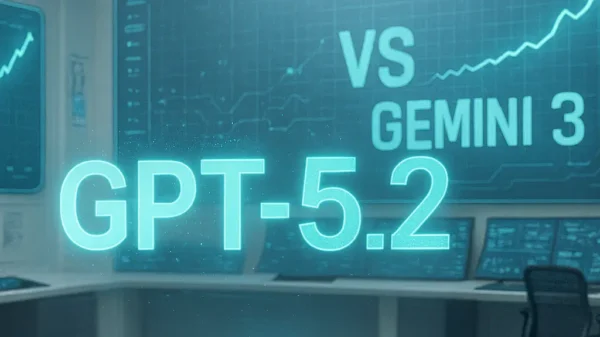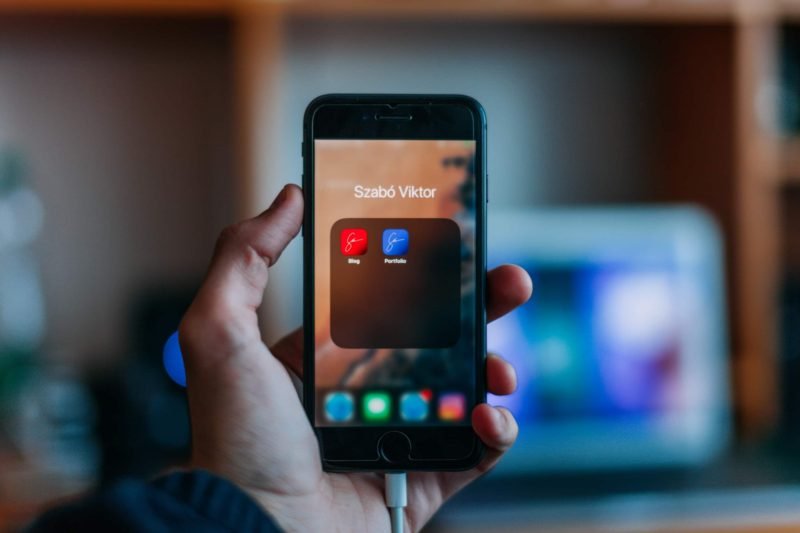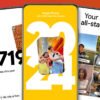Most devices, such as laptops, phones, websites, and many individual applications, now have a dark mode. If you are now aware of this, then you might be missing out.
This is because a lot of people prefer to the normal mode, and not knowing means you are left out of the fun. The good news is that we are here to show you how to activate it on those applications.
Dark modes are healthy for the battery life of your device, and it is also easier on your eyes. With increase darker tone, the more comfortable for your eyes to take in, especially in places of low light.
Dark modes also do not make use of much battery power as those brighter colors.
Although most applications don’t come with the feature, they just go with whatever mode of the operating system. But we are here to show you how you can get it in those fun places you can enjoy it the most.
More
- WhatsApp Dark Mode has arrived but it isn’t that dark
- Lightning cable Ban at EU Apple hits back saying it will create unprecedented waste
Windows
Windows operating system comes with its dark mode feature, and it applies to all apps it runs. As far as the application is designed to support windows, it will be affected by its dark modes.
To activate it, go the start menu and click the cog icon, then select personalization and colors. Next, you can choose either dark or light, which is located under the “choose your color heading. The next step involves clicking on “custom” instead of ‘Dark’ or ‘Light.’ You can choose either dark light mode on individual applications on both OS and windows. The operating system’s dialog boxes and menus can be in dark modes while the apps can still be in light mode.
macOS
Similar to windows, macOS systems come with dark modes feature that affects the entire system. You can activate it by going on the ‘Apple menu’ and then clicking ‘System Preferences’ and then General. You can then select Auto, Dark, or Light on the Appearance heading. If your choice is Auto, then your theme settings will shift depending on what time of the day on your time zone. In other words, in the day, you will have the light mode on and in the evenings and night the dark mode. All applications with light and dark features will follow the settings on the system. This includes all applications from apple.
Android Dark Mode
Activating dark mode on android devices is different from manufacturer to manufacturer. It depends on how your Andriod skin works, although android ten comes with the feature installed. It is on the display menu of the Settings application. You can enable the dark theme toggle and switch on to change colors.
All applications in support of the dark modes, including Android Messages and Gmail, follow the model of the system. To include Dark theme toggle, go to the quick panel. Then you swipe down using two fingers from the screen’s top and tap the pen icon on the lower left.
iOS and iPadOS
Go to the Settings Application on the iPadOS or iOS. Then touch the Display and Brightness. Similar to macOS, you have three options to choose from. You have the Automatic, Dark, and Light options. You can have the Automatic option customized to turn on between sunset and sunrise. Or you can customize it depending on your time zone. All compatible applications will follow the system settings.
Facebook and Facebook Messenger
The dark mode’s effect of Facebook is still at its testing stage on Android and the web. You may not have a dark mode feature as it hasn’t shown on iPads and iPhones. If your Facebook on the web is the very latest version, then you might have the feature. Click on your avatar at the top right corner to see the dark mode switch.
WhatsApp Dark Mode
Dark mode feature is only available in beta versions of WhatsApp. The beta version of iOS doesn’t accept new users. However, you can still use it on android beta. The feature will be available to everyone with time. To enable it to go on chats and select themes in the settings page while in the app. You will see the toggle switch. You can either choose the Light or Dark Mode or choose to follow the system settings.
Gmail Dark Mode
Google offers the dark mode feature to Android as a whole, including the Gmail for Android. To activate, go to Settings and then General settings while on the menu of the application fund the theme option. This gives you the option of three different modes. There are the Dark Light and the dark and light modes. Gmail, by default, follows the settings of the operating system. Gmail of iOS does not support dark mode feature.
Google Calendar
Google calendar is similar to Gmail. The Android application has a dark mode feature. On the other hand, the iOS application doesn’t, and won’t go with the iOS settings.
On the application, go to the Settings page and then General followed by theme. As on Gmail, it has a light or dark mode. Also, you can go with Android’s system settings.
Twitter Dark Mode
Twitter dark mode’s feature is on both iOS and Android. To activate, touch your avatar of the top left corner. Tap on settings and privacy, the display and sound to see the dark mode switch. The application can also go with the system settings Or can be put into light or dark theme on iOS.
YouTube Dark Mode
iOS doesn’t support dark mode in the YouTube application. But you can change this while on the application. To activate this Settings and then Dark theme, on Android devices, you will have to tweak it as they do not follow the operating system. While on the application, touch your avatar and the General settings and Appearance.
Instagram for both iOS and Android follows the settings for the devices. It works on Android 10 and above and iOS 13 and above.