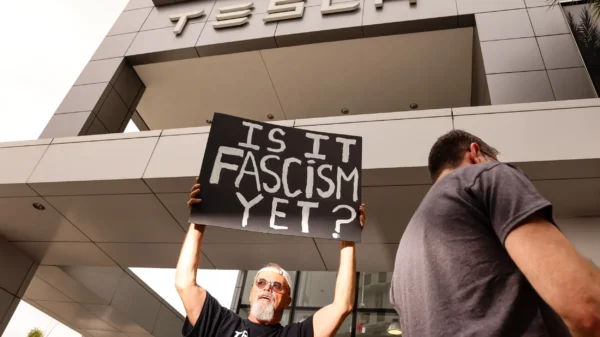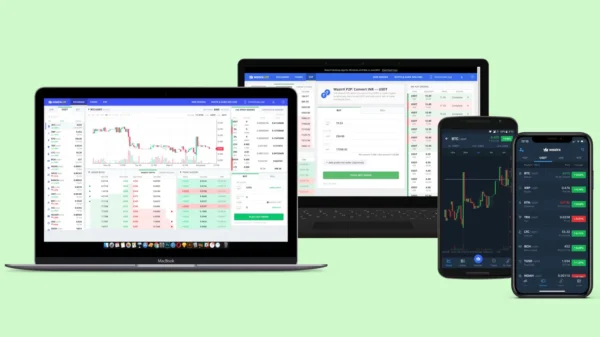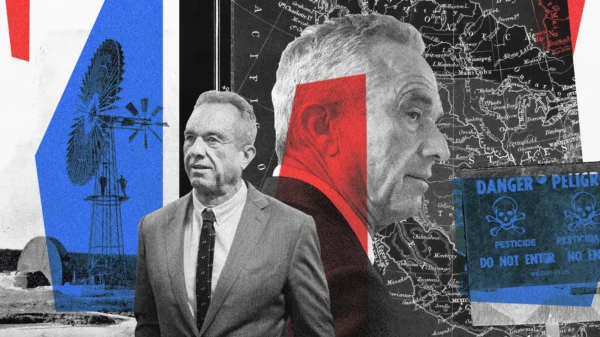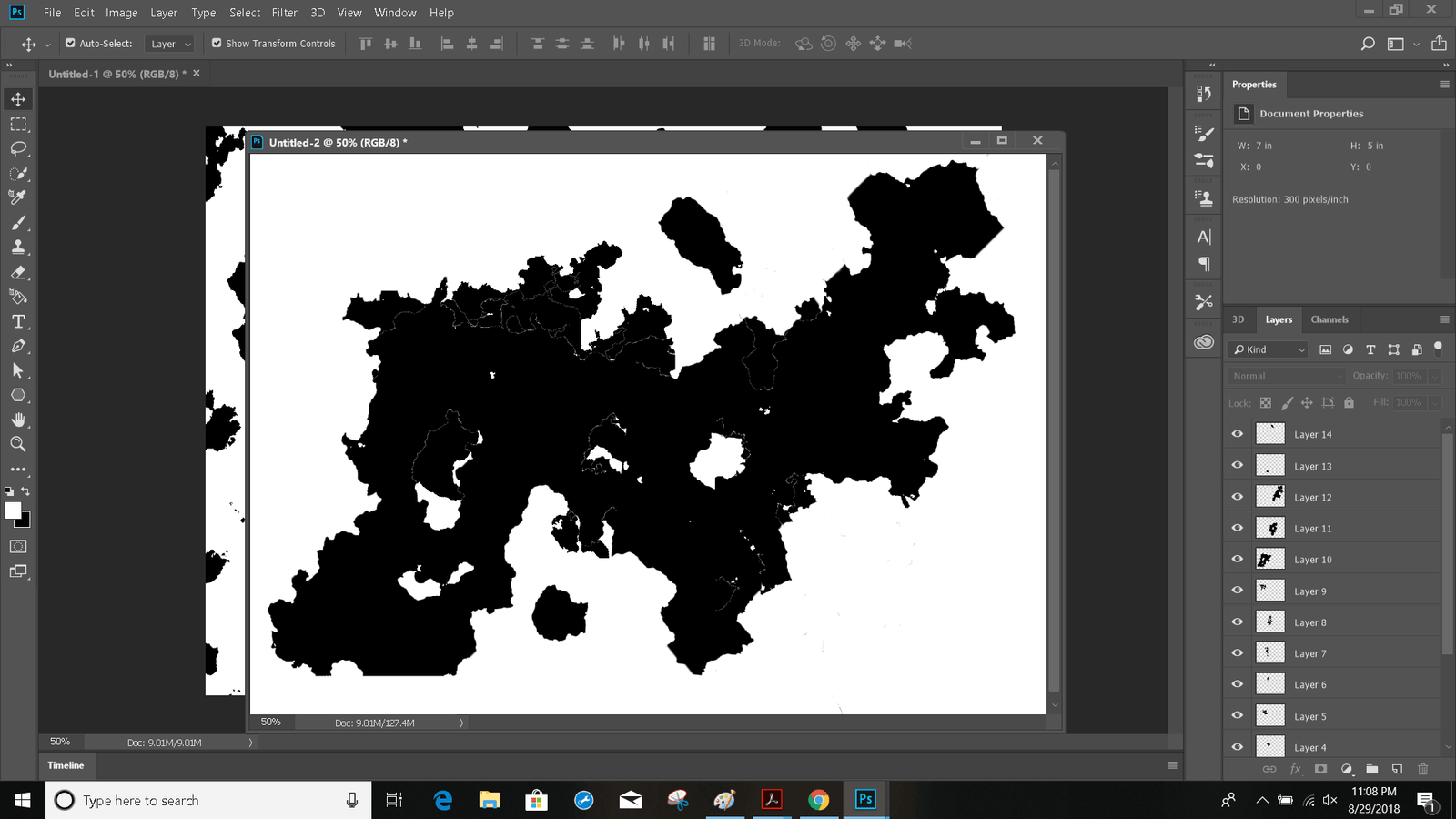Note: This is Part 2 of a 3 part series, for part 1 click here.
So, you’ve got your alpha. That’s good. That’s a lot of what you’ll need.
Let’s keep moving.
Step 1: Finalize your alpha. You’ve got a saved unfinished version of it which you’ll want to keep, so first, go into save and hit “save as” to save the current project as something different. Then, use your brush tool “B” and a small black brush (Combined with the zoom tool “Z”) to fill in any spaces you couldn’t quite get with the clouds.
Brushes automatically use your foreground color, so make sure that’s set to black.
Step 1.5: Flatten all your multiplied layers by using Ctrl+Click to select them, right-clicking then choosing “Merge Layers”.
Step 2: Let’s add rivers. Create another blank project with more difference clouds and go to image > adjustment > threshold once again so the clouds are hard blacks/whites. Then click on the image using the magic wand tool, create a new layer (Layers > New Layer) and go to edit >stroke on the new layer. Set the width to something between 15 and 30 pixels for large rivers. Make sure the stroke is set to “Outside” and the color it will be using is black or white.
After this is done, you’ll see your selected islands get a bit pudgier. This is good. Go to Edit > Fill and make sure the fill color is the opposite of your stroke color. The end result should look something like this…

Copy that entire layer over to your alpha, inverting the colors if you need to so your “rivers” are the opposite color of your landmass.
Use the eraser tool, or the brush tool set to black, to get rid of the ones you don’t want.
Rivers:
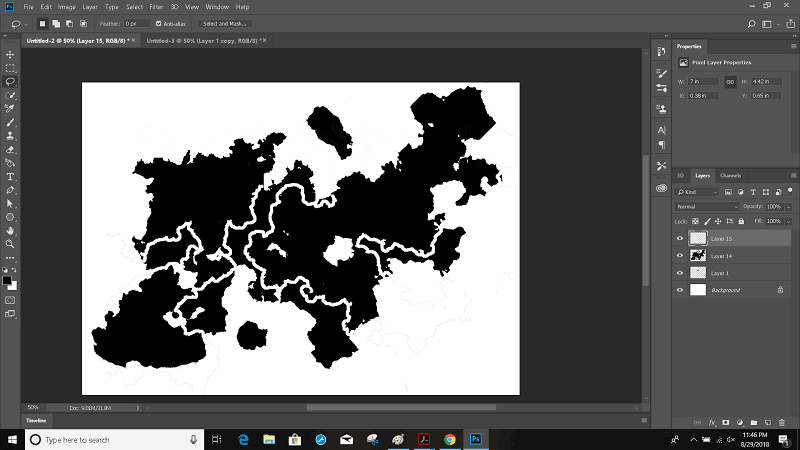
Small rivers are pretty much the same process but make the stroke size smaller, maybe 5px. You can also go for super-small rivers, but I’ll stick to 2 sizes.
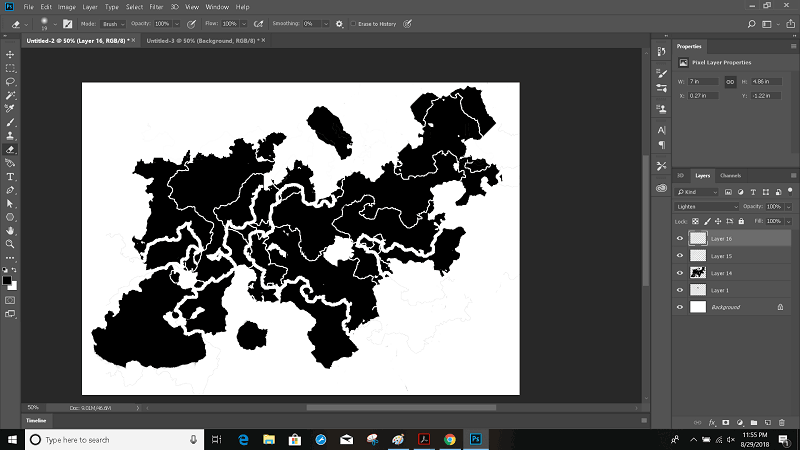
Step 2.9 (optional): Merge the river layers together. Copy that layer. Drop the opacity down on one of them to about 20%. Go to the other layer and use the erase tool to get a sweet fade-off effect. You can use this to resolve any dead-end rivers without having to just get rid of them.
Step 3: Flatten all layers, duplicate your map. Select the top layer. Go to Filter > Blur > Gaussian Blur. Select a magnitude of about 2.5. Then with the outer layer still selected, go into the eraser tool with a 100% opacity fall off brush and quickly trace the entire coastline. The blur is for the rivers, not the edges. We’re just about to get into making it pen and ink, so if you’d like to save this to stylize it differently, you might want to do another save as.
Step 4: Flatten the layers again so you’ve got just a single background. Then go to the “channels” tab next to your layers tab and create a new channel. PS will automatically name this channel “Alpha 1”. Now go back to your map layer > Ctrl+A > Ctrl+C >Back to your “Alpha 1” channel > Ctrl+V. Your alpha layer should now look identical to your other layers.
Step 5: Create new layer > Change your foreground color to a light, tan brown > Edit > Fill – Foreground color.
Step 6: Back to your alpha channel, don’t select it. Ctrl+Left Click on it. Back to layers, make a new layer, set a dark brown as your foreground color (This will be the linework in my example), Edit > Stroke > 1 Pixel. Make sure Stroke is set to center. After this step, hit Ctrl+D to deselect all.
Step 7: Duplicate the stroked layer 4 times. Take all the duplicates and merge them together, but do NOT include the original in the merge. Then while the copied, merged layers are selected, Filter > Blur > Gaussian Blur > Radius of 1.5 to 2.
Now for some maintenance work. Drop the filled-in tan layer’s opacity to about 95%, make sure the non-blurred stroked layer is up on top, and drop the blurred layer’s opacity down if it’s looking too blurry.
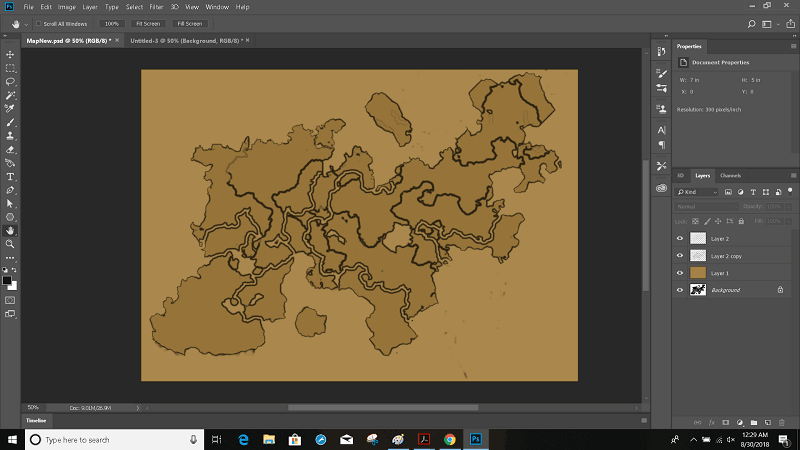 Looking pretty good. If you wanted to cut it short here and do the rest by hand, you totally could. But for a medieval-style map, this looks awfully…new.
Looking pretty good. If you wanted to cut it short here and do the rest by hand, you totally could. But for a medieval-style map, this looks awfully…new.
Now onto our final part, Part 3!