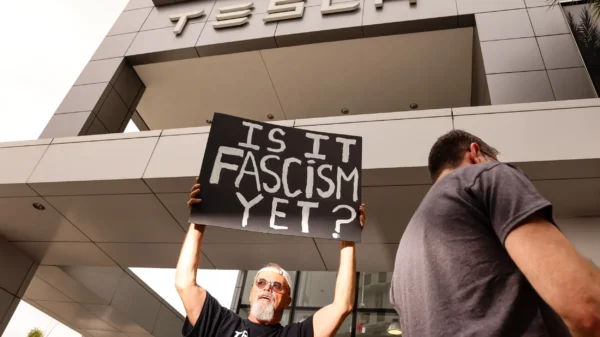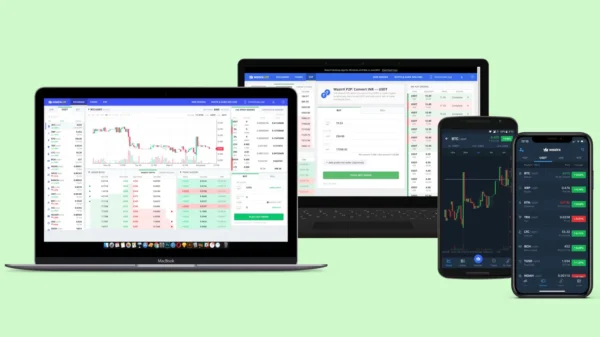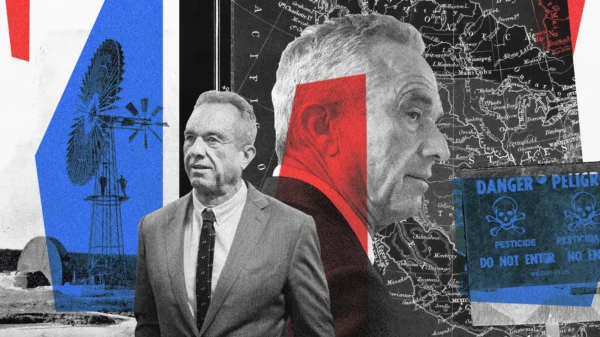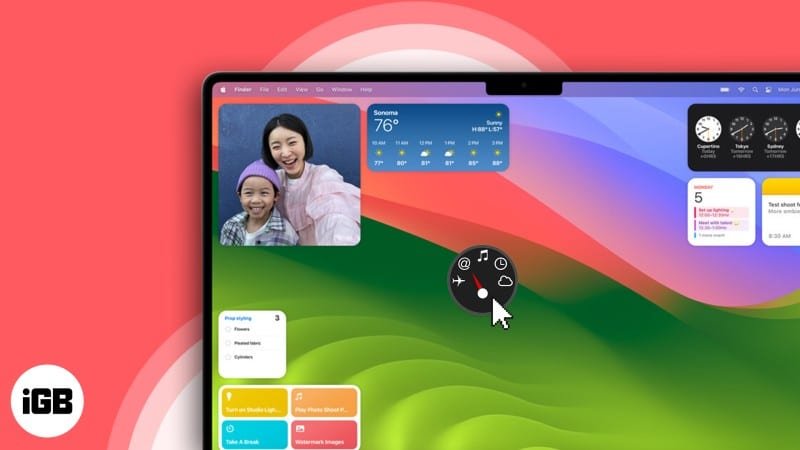How to Make the Most of iPhone Widgets on Mac. Widgets have become an integral part of the Apple ecosystem, allowing users to access important information and perform tasks with just a glance. While widgets have been a prominent feature on iOS devices, the latest macOS Sonoma update brings the power of widgets to Mac computers, enhancing productivity and convenience. This guide will explore how to use iPhone widgets on your Mac, taking full advantage of this exciting new feature.
Introducing macOS Sonoma’s Enhanced Widgets
With the macOS Sonoma update, widgets are no longer confined to the Notification Center. They have broken free and can now be placed directly on your Mac desktop, providing quick access to relevant information and controls. This redesign offers a more immersive and efficient experience, allowing you to personalize your desktop with widgets that suit your needs and preferences.
Placing Widgets on Your Desktop
To add widgets to your Mac desktop, follow these simple steps:
- Make sure you have installed the macOS Sonoma update on your Mac.
- Click the “+” button in your screen’s top left corner.
- Browse through the widget gallery and choose the widgets you want to add.
- Drag and drop the selected widgets onto your desktop.
- Arrange the widgets as desired by dragging them to different positions.
Customizing your desktop with widgets lets you easily stay informed about the weather, upcoming events, news updates, and more without opening specific apps. Widgets provide at-a-glance information that can greatly enhance your productivity and efficiency.
Seamless Coexistence with Other Apps
One of the standout features of macOS Sonoma’s widgets is their intelligent coexistence with other applications. When an app window opens, the widgets underneath it will fade into a dimmed transparency, matching the color of your underlying wallpaper. This ensures that the widgets remain visible but less distracting, allowing you to focus on your current tasks while still having access to important information.
Moreover, the macOS Sonoma update enables widgets to adapt to the flow of files on your desktop. As files move around, widgets intelligently adjust their positions, ensuring a clutter-free desktop environment. This feature caters to those who appreciate an organized workspace and helps maintain a visually pleasing desktop experience.
Harnessing the Power of Continuity
Continuity is a key aspect of the Apple ecosystem, enabling seamless integration and interaction between different devices. With macOS Sonoma, Continuity takes center stage, empowering you to leverage iPhone widgets on your Mac. This feature provides a unified experience across your Apple devices, allowing you to access and control widgets without the need to install them separately.
Accessing iPhone Widgets on Mac
To access your iPhone widgets on your Mac, ensure that both devices are connected to the same Wi-Fi network or have Bluetooth enabled. Follow these steps:
- On your Mac, navigate to the widget settings.
- Enable the option to display iPhone widgets.
- Your iPhone widgets will now appear on your Mac desktop.
This seamless integration lets you view and interact with your favorite iPhone widgets directly on your Mac, eliminating the need to switch between devices. Whether monitoring your fitness progress, checking your upcoming calendar events, or controlling your smart home devices, you can conveniently access and manage your widgets from the comfort of your Mac.
Conclusion
The macOS Sonoma update introduces an exciting new era for widgets on Mac. By leveraging this feature, you can enhance productivity, stay informed, and streamline your daily tasks. Placing widgets on your desktop and seamlessly integrating iPhone widgets into your Mac workflow allows for a cohesive and efficient user experience.
So, whether you’re a professional looking to optimize your work environment or a casual user seeking convenience and customization, harnessing the power of widgets on your Mac will undoubtedly elevate your computing experience.
Remember, widgets are just one aspect of the macOS Sonoma update, which also brings other exciting features, such as enhanced screensavers, Safari improvements, and improved security measures. Stay tuned for more guides and updates as we explore the full potential of macOS Sonoma.