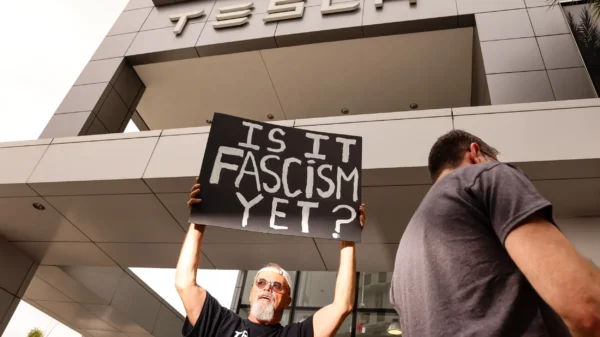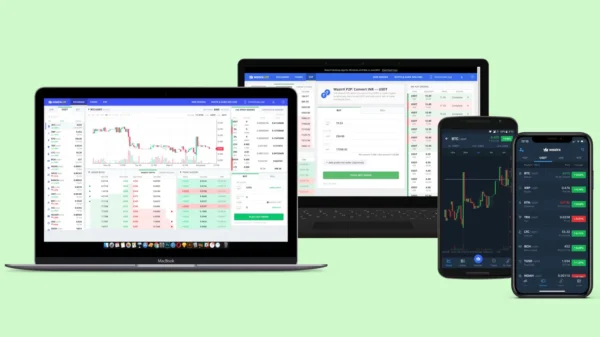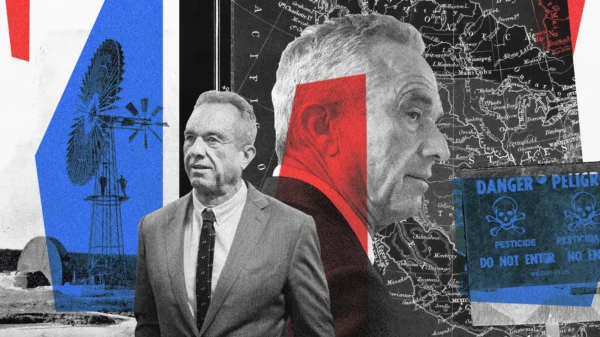How to Seamlessly Transfer Your WhatsApp Messages to Your New Phone
This comprehensive guide will walk you through transferring your WhatsApp messages and media content to your new phone. We understand the importance of a smooth transition when upgrading your device, and with our step-by-step instructions, you can effortlessly transfer all your valuable conversations. Whether you’re moving from Android to Android, iPhone to iPhone, or even switching platforms, we have you covered. Let’s dive right in!
Preparing for the Transfer
Before we begin the transfer process, you should take a few essential steps to ensure a successful transition. Let’s go through them:
Step 1: Backup Your WhatsApp Data
To safeguard your conversations and media files, creating a backup of your WhatsApp data is crucial. If anything happens during the transfer process, the Backup will be a safety net. Here’s how you can back up your data based on your device’s operating system:
- Android: Open WhatsApp on your old phone and go to Settings > Chats > Chat Backup. Choose your preferred backup method, Google Drive or local storage, and follow the on-screen instructions to complete the backup process.
- iPhone: Launch WhatsApp on your old device and navigate to Settings > Chats > Chat Backup. Select Back Up Now to create a backup of your data on iCloud.
Step 2: Set Up Your New Phone
Now that your data is safely backed up, it’s time to set up your new phone. Follow the initial setup instructions provided by your device manufacturer to get your new phone ready for action. Ensure you have a stable internet connection and enough battery life to complete the transfer process smoothly.
Transferring WhatsApp Messages within the Same Operating System
If you’re upgrading to a new phone running the same operating system (Android or iOS), you can use the built-in transfer options offered by WhatsApp. Let’s explore the steps for both Android and iPhone devices:
Transferring from Android to Android
If you’re moving from an old Android device to a new one, follow these steps to transfer your WhatsApp messages:
- Ensure that WhatsApp is installed and updated to the latest version on your old Android phone.
- Install WhatsApp from the Google Play Store and open the app on the new Android phone.
- Follow the on-screen instructions to verify your phone number and set up your WhatsApp account.
- WhatsApp will automatically detect a backup during the setup process and prompt you to restore it. Tap Restore to begin the transfer.
- Wait for the restoration process to be complete. Once finished, you’ll have access to all your WhatsApp conversations and media on your new device.
Transferring from iPhone to iPhone
For a seamless transfer of WhatsApp messages from an old iPhone to a new one, here’s what you need to do:
- On your old iPhone, ensure that WhatsApp is installed and updated to the latest version from the App Store.
- Install WhatsApp from the App Store and open the app on your new iPhone.
- Proceed with the initial setup, verify your phone number, and set up your WhatsApp account.
- When prompted, select Restore from iCloud and choose the most recent Backup.
- Wait patiently for the restoration process to finish. Once done, you can access all your WhatsApp conversations and media on your new iPhone.
Transferring WhatsApp Messages across Different Operating Systems
The transfer process requires a slightly different approach if you switch from Android to iPhone or vice versa. Let’s explore the steps for each scenario:
Transferring from Android to iPhone
Moving your WhatsApp messages from an Android device to an iPhone involves utilizing specific tools provided by WhatsApp. Follow these steps for a successful transfer:
- On your Android device, ensure that WhatsApp is installed and up-to-date.
- Open WhatsApp and go to Settings > Chats > Chat Backup to create a local data backup.
- Install WhatsApp from the App Store on your iPhone and proceed with the initial setup.
- During the setup process, WhatsApp will prompt you to Restore Chat History. Tap on this option.
- Next, download the Move to iOS app from the Google Play Store. Follow the on-screen instructions to transfer your WhatsApp messages and other data to your new iPhone.
- Once the transfer is complete, you can access your WhatsApp conversations on your iPhone.
Transferring from iPhone to Android
If you’re transitioning from an iPhone to an Android device, follow these steps to transfer your WhatsApp messages:
- On your iPhone, ensure that WhatsApp is installed and updated.
- Open WhatsApp and go to Settings > Chats > Chat Backup to create an iCloud data backup.
- Set up your new Android device and install WhatsApp from the Google Play Store.
- Launch WhatsApp on your Android device, verify your phone number and follow the initial setup process.
- During setup, WhatsApp will detect the iCloud Backup and provide an option to restore it. Choose the ‘Restore’ option to begin the transfer process.
- Wait for the restoration to be complete. Once finished, you can access all your WhatsApp conversations and media on your Android device.
Conclusion
Congratulations! You have successfully learned how to transfer your WhatsApp messages and media content to your new phone. Whether staying within the same operating system or switching between Android and iPhone, the step-by-step instructions provided in this guide will ensure a smooth and hassle-free transfer process. Remember to back up your data before initiating the transfer and follow the specific instructions based on your device’s operating system. Enjoy your new phone with all your cherished WhatsApp conversations intact!