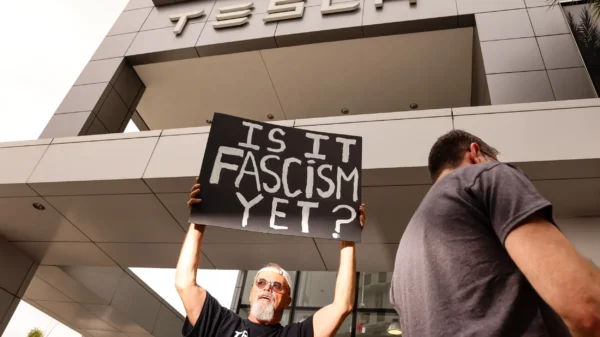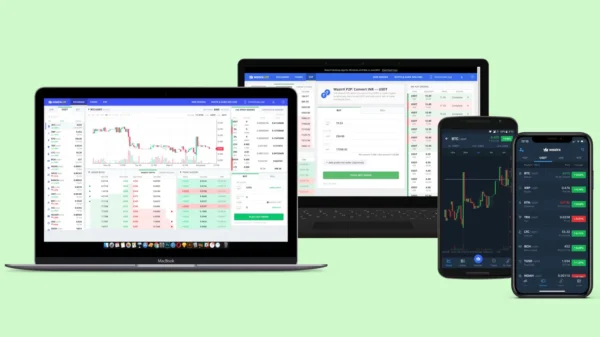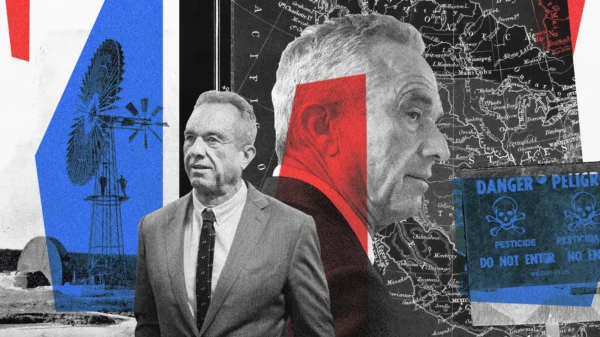How to Recover Deleted iPhone Messages – A Quick & Easy Guide
We’ve all experienced that moment of panic when an important text message is accidentally deleted. Whether it’s a sentimental note, a crucial work conversation, or something you simply weren’t ready to lose, recovering deleted messages can be essential. Fortunately, thanks to recent Apple updates, retrieving lost texts on an iPhone is now easier than ever.
Why You Need to Act Quickly
With the introduction of iOS 16, Apple has significantly improved the message recovery process. Unlike previous iOS versions, where restoring texts required a full-device restore from an iCloud or iTunes backup, iOS 16 allows users to recover deleted messages directly within the Messages app. However, there is one crucial limitation—deleted messages are only stored for 30 days before they are permanently erased. Acting quickly ensures your messages are still retrievable before this deadline passes.
Steps to Recover Deleted Messages on iPhone
If your device is running iOS 16 or later, recovering deleted texts is a straightforward process that does not require technical expertise. Here’s how you can do it:
1. Open the Messages app on your iPhone.
2. Tap Edit in the top-left corner of the screen.
3. Select Show Recently Deleted to access a list of deleted messages.
4. You will see conversations including the sender’s name, the number of messages in each thread, and the number of days left before they are permanently deleted.
5. Select the message or conversation you want to recover.
6. Tap Recover, then confirm by selecting Recover Message. If you wish to bring back all deleted texts at once, choose Recover All.
What Happens After Recovery
Once restored, messages will reappear in their original chronological order. This means they will be placed back into your conversation list as if they were never deleted. However, Apple does not allow users to preview the content of deleted messages before recovering them. Instead, you will only see the sender’s details and the total number of texts in the conversation thread.
Key Takeaways
The ability to recover deleted messages without requiring a full device restore is a game-changer for iPhone users. Here are the most important points to keep in mind:
– iOS 16 simplifies the recovery process, eliminating the need for full-device restores.
– Deleted messages remain available for only 30 days, after which they are permanently erased.
– You cannot see the message content before restoring—only sender details and message count are visible.
– Once recovered, messages return to their original position in the conversation history.
This update greatly improves the user experience and ensures that accidental deletions no longer lead to unnecessary frustration. If future iOS updates continue to refine messaging features, recovering lost texts may become even more seamless.
For those looking to explore additional iPhone capabilities, iOS offers plenty of hidden features. From optimizing sleep quality through settings adjustments to managing privacy features like opting out of Google’s Find My Device network, Apple continuously enhances its software to provide a more user-friendly experience.
So, the next time you accidentally delete an important text, there’s no need to worry. By following these simple steps, you can quickly restore your lost messages and continue your conversations without interruption.