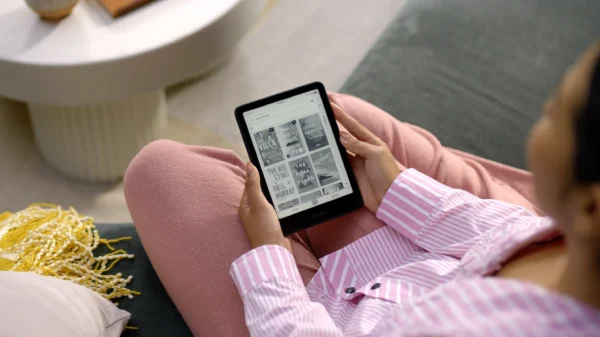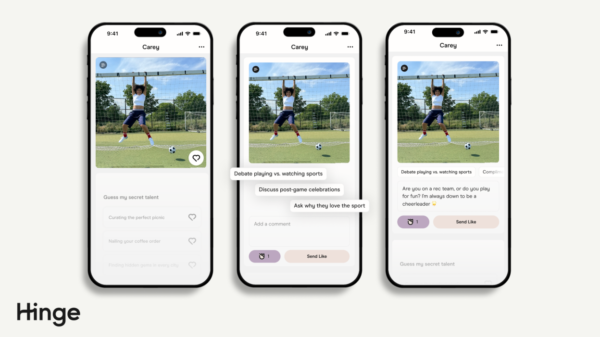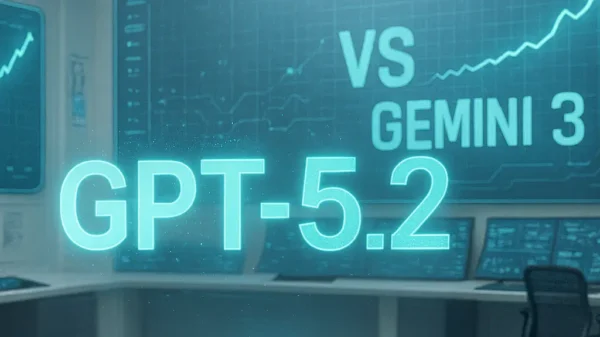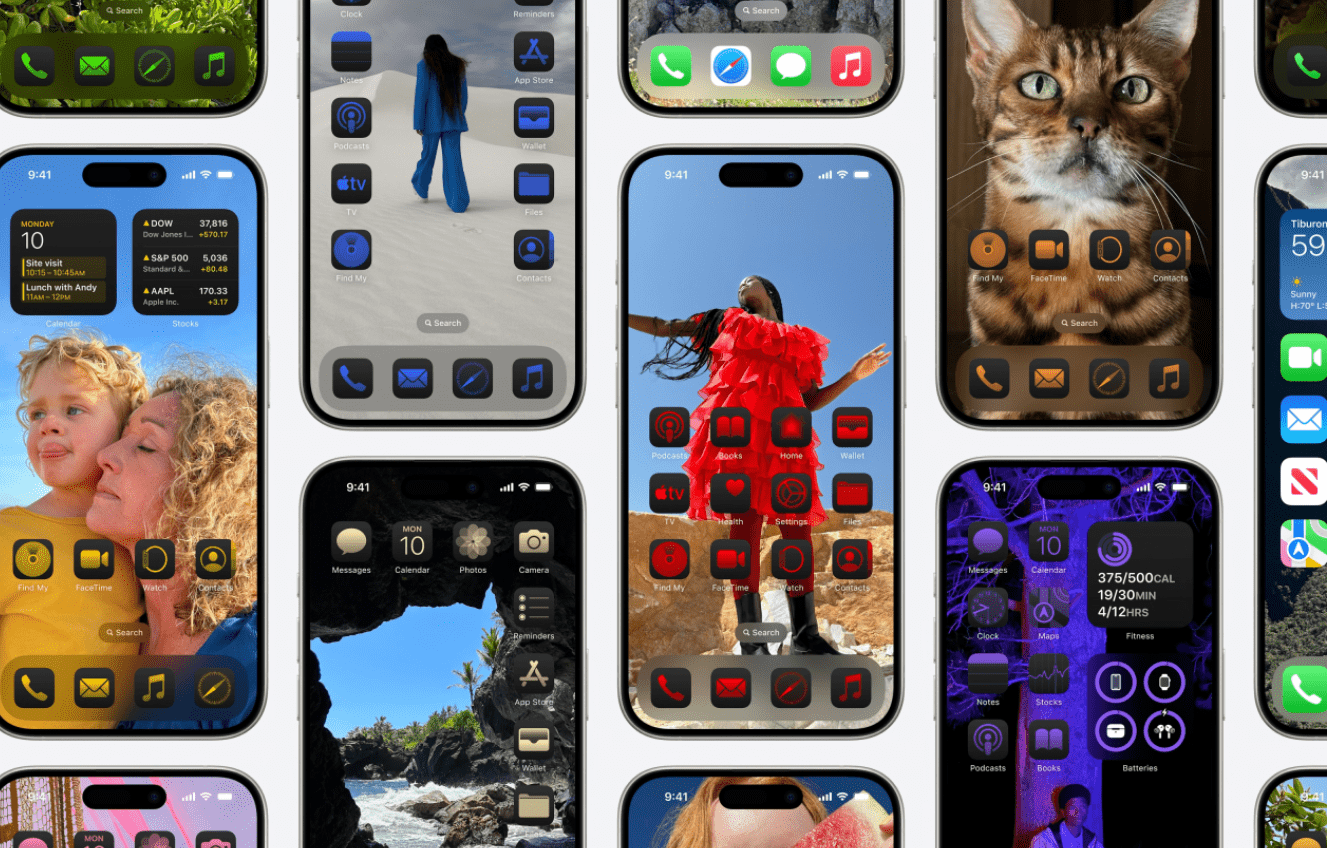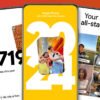New and improved customization options for the iPhone home screen are available in iOS 18, thanks to Apple. These enhancements provide you with even more power over customization, so you can design a user experience that is more dynamic, informative, and visually beautiful. To help you get the most out of your iPhone, we’ve compiled a list of the three best ways to customize the home screen with iOS 18, along with step-by-step instructions.
1. Personalized Dynamic Widgets That You Can Shape To Your Needs
The ability to make completely customizable dynamic widgets is one of the most striking new features in iOS 18. Thanks to this improvement, users may now customize widgets with real-time information that changes depending on their location and usage behaviors. In contrast to their static predecessors, dynamic widgets introduced in iOS 18 automatically transition between states to display the most pertinent content.
Dynamic widgets’ essential features include:
Smart Suggestions: Widgets may now learn our habits so they can show us the shortcuts and apps we use most at certain times of the day.
A seamless visual shift is achieved with adaptive themes, which allow widgets to modify their themes to match either light or dark mode.
Elements that can be interacted with: widgets that allow users to access app functions without opening the app itself, such as media controls and task updates.
Tutorial on Configuring Dynamic Widgets:
Press and hold an empty spot on the home screen for a few seconds until you see the apps wiggle.
Press the plus sign located in the upper left corner.
Out of all the widgets, choose Dynamic Widget.
App types (calendar, music, tasks, etc.) and sizes can be customized.
Move the widget to where you want it and then hit the “Done” button.
With the new widgets, we may anticipate more personalized and convenient information at all times.
2. Make Your App Stand Out with Personalized Icons
With iOS 18, we can now completely customize app icons without using any third-party apps, which greatly enhances the customization capabilities. In order to make app icons fit in with particular themes or personal preferences, users may now do so directly in system settings.
An Overview of the Advantages of Personalized App Icons:
A Consistent Look: Use matching icon packs or your artwork to make the home screen look harmonious.
Make changes to the system-wide icons, and they will be applied to all programs, even those from third parties.
More Personalization Options: Revert to the default icons or change themes whenever you like.
The New iOS 18 App Icon Customization Process:
Find Home Screen & App Icons in the Settings menu.
Click on the “Customize App Icons” option.
There are pre-made icon themes you can use, or you can upload your own.
Once you’ve made the adjustments, your home screen will instantly display the new icons.
Thanks to iOS 18’s native app icon modification, we can express our style through the personalization of every aspect of our home screen.
3. Wallpapers with Multiple Layers for a Surreal 3D Effect
The addition of multi-layered wallpapers is another noteworthy improvement in iOS 18. With this new feature, wallpapers can now have an interactive, three-dimensional effect that reacts to movement and touch. The background discreetly changes to create a dynamic visual experience when you swipe between screens or interact with apps.
Multi-Layer Wallpapers Have Their Benefits:
Multiple independently moving layers in modern wallpapers give the impression of depth and motion.
A more lively and responsive user experience is achieved by responsive interaction, in which the wallpaper responds to touch gestures and motion.
You can personalize the layers to your liking by selecting which ones to use and how much interaction you want between them.
How to Install Wallpapers with Multiple Layers:
Navigate to the Settings menu and press the Wallpaper button.
Find the Add New Wallpaper option.
Select Multi-Layerered from the menu that appears.
You can personalize the layers by modifying the depth and the amount of interaction.
You may activate the multi-layered wallpaper on your home screen by tapping Set.
In addition to improving the home screen’s aesthetics, these wallpapers provide a tactile component that enhances the user experience.
In summary
With the new home screen customization options in iOS 18, we can tailor our iPhone experience to our liking. The upgrade completely revamps the user experience with features like personalized app icons, dynamic widgets that adapt to our daily activities, and multi-layered backgrounds that give the illusion of depth and movement.