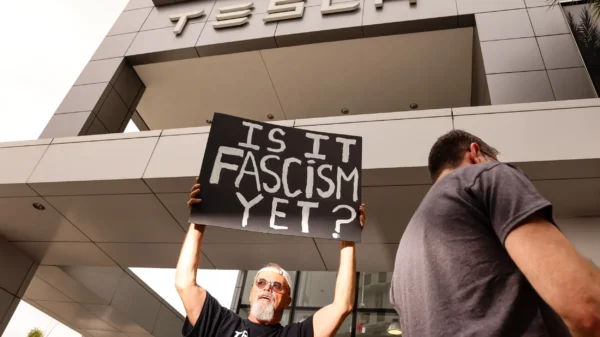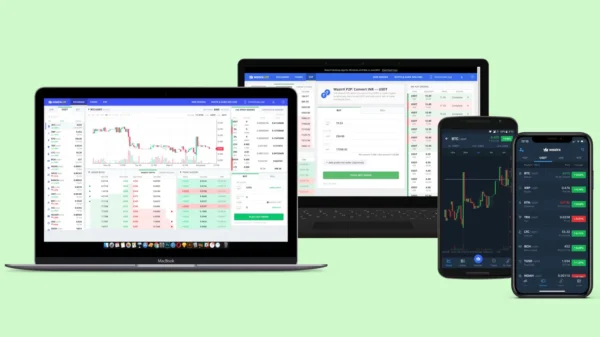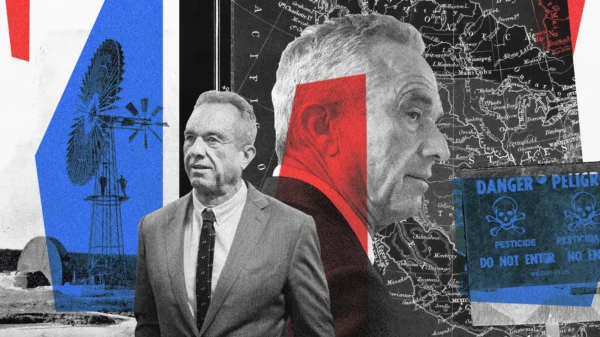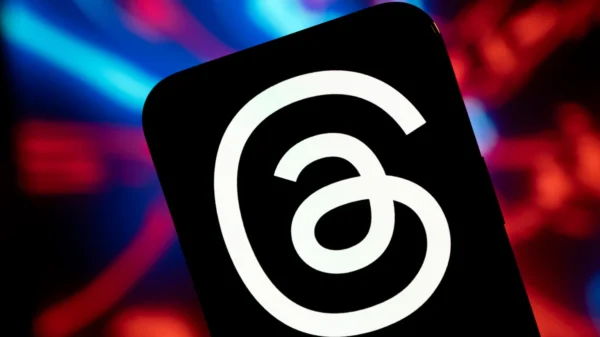1. Clear Cache and Cookies for Optimal Performance
One of the most common causes of ChatGPT not working as expected is corrupted or outdated cached data and cookies. These files, designed to enhance website loading times and personalize browsing experiences, can sometimes cause conflicts or errors when interacting with web applications. Clearing the cache and cookies on your web browser is a simple and effective solution to address these issues.How to Clear Cache and Cookies on Popular Browsers
- Google Chrome: Press Ctrl + Shift + Delete (Windows) or Command + Shift + Delete (Mac).
- Mozilla Firefox: Press Ctrl + Shift + Delete (Windows) or Command + Shift + Delete (Mac).
- Microsoft Edge: Press Ctrl + Shift + Delete (Windows) or Command + Shift + Delete (Mac).
- Safari (macOS): Press Command + Option + E.
2. Check OpenAI Status for Server Availability
As a web service, ChatGPT relies on servers to function properly. There might be occasions when these servers undergo maintenance, upgrades, or experience technical difficulties, resulting in the temporary unavailability of the service. If you encounter issues with ChatGPT, it is advisable to check the official OpenAI status page or their Twitter handle for any announcements regarding server status.- OpenAI Status: https://status.openai.com/
- OpenAI – Twitter: https://twitter.com/OpenAI
3. Ensure a Stable Internet Connection
A stable internet connection is crucial for seamless access to ChatGPT. Connectivity issues with your internet service or local network can disrupt communication with the ChatGPT servers. Here are some steps to check and rectify any connection-related problems:- Restart your router. Power off your router, wait for a few seconds, and then turn it back on to resolve network connectivity issues caused by temporary glitches.
- Contact your Internet Service Provider (ISP): If restarting the router does not work, reach out to your ISP to check for any known outages or technical problems in your area.
- Try a different device or network: If possible, access ChatGPT from a different device or network to rule out device-specific issues.
4. Use a Reputable VPN for Accessibility
In certain regions, ChatGPT’s usage might be prohibited or limited. To ensure access, confirm that you are accessing ChatGPT from a supported location by checking the updated ChatGPT Availability Countries List. If ChatGPT is unavailable in your region, consider using a reputable VPN service to connect to servers in supported locations. Reputable VPNs include:- NordVPN
- Surfshark
Conclusion
ChatGPT’s widespread popularity has made it an invaluable resource for countless users across the globe. However, as with any web service, occasional disruptions may occur. By following the troubleshooting steps outlined in this guide, you can quickly identify and resolve common issues, ensuring optimal access to ChatGPT. Remember to clear cache and cookies for improved performance, check OpenAI status for server availability, ensure a stable internet connection, and use a reputable VPN if needed. With these solutions, you can navigate any challenges and continue to leverage the full potential of ChatGPT for your needs.