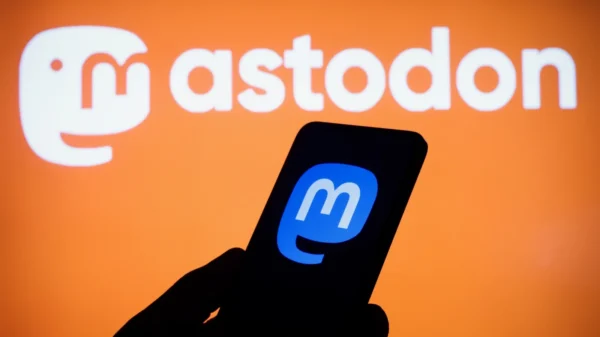As technology continues to evolve, so does Apple’s commitment to enhancing the user experience across its products. In 2023, Apple introduced a powerful update to its Photos app, packed with an array of new features that have revolutionized photo and video editing on iPhones, iPads, and Macs. This comprehensive guide aims to provide Mac, MacBook, and macOS users with invaluable tips and tricks to make the most of the enhanced Apple Photos app in 2023. Whether you are an amateur photographer or a seasoned professional, these tips will help you elevate your photo editing and management skills to new heights.
1. Remove Backgrounds to Isolate Subjects
One of the standout features of the updated Apple Photos app is its ability to remove backgrounds and isolate subjects within an image. To achieve this, open an image with a prominent subject and long-press on the subject to trigger the background removal tool. A glowing line will appear around the subject, indicating that magic is at work. Afterward, you’ll be presented with options to “Copy” the cutout or “Share” the image.
The “Copy” option allows you to add the cutout to your clipboard for use in other apps or contexts, while the “Share” option opens the standard Share Sheet to send the isolated subject to friends or family. This feature, known as Visual Look Up, extends its interactive capabilities to help you learn more about objects in your photos, such as art, pets, plants, and landmarks. Furthermore, you can even tap and hold the subject in an image, switch to another app like Messages, and drag and drop it into place for seamless integration [1].
2. Delete or Merge Duplicate Images
The updated Apple Photos app streamlines the process of managing duplicate images within your photo library. Gone are the days of manual hunting or the need for third-party apps to declutter your collection. With the introduction of the “Duplicates” folder under Utilities, you can now effortlessly identify and handle duplicate images.
Simply open the “Duplicates” folder to view groups of similar photos in your library. Tap “Merge” next to a group of images to create a single file that combines the best quality and relevant data from its duplicates. Alternatively, you can preview an image and swipe through its duplicates to compare them. Then, you have the option to trash unwanted duplicates or merge them to create a cleaner and more organized photo library [1].

Photo: Apple Support
3. Use Biometrics for Hidden and Recently Deleted Albums
In terms of privacy and security improvements, the Apple Photos app now offers enhanced protection for the “Hidden” and “Recently Deleted” folders. These folders are now locked, and you need to authenticate using Face ID or Touch ID, depending on your device, to access their contents. This crucial feature prevents unauthorized access to sensitive and private media stored in these folders.
Prior to this update, users could only hide the “Hidden Album” from the album list, but anyone with access to the device could unhide it in settings. With biometric authentication, you can ensure that only you can toggle off the “Hidden” and “Recently Deleted” folders, adding an extra layer of privacy to your photos and videos [1].
4. Access Image Actions Faster
Navigating through image actions has become more streamlined in the updated Apple Photos app. When you open an individual photo, you’ll notice a new ellipsis (•••) next to the “Edit” button. Tapping on this ellipsis will open a drop-down menu with various options for managing the image.
In this menu, you can perform actions such as copying, duplicating, hiding or unhiding the image, starting a slideshow with it, saving it as a video (for Live Photos), adding it to an album, and adjusting the date, time, or location. This new ellipsis menu consolidates important image actions for easier access, eliminating the need to navigate through multiple menus or the Share Sheet for certain functions [1].
5. Copy and Paste Edits for Images and Videos

Photo: Apple Support
The enhanced editing capabilities of the Apple Photos app allow you to copy and paste edits from one image or video to another, saving time and effort in post-processing. If you’re satisfied with a particular set of adjustments, you can now apply them to multiple pictures or videos without manually adjusting each one.
To copy edits from an edited file, tap the new ellipsis (•••) menu and select “Copy Edits.” Then, navigate to the file where you want to apply the same adjustments and choose “Paste Edits” from its ellipsis menu. It’s important to note that not all adjustments can be copied and pasted; adjustments like filters, depth modifications, and lighting intensity can be copied, but crops, markup, and Live Photos keyframes won’t be affected [1].
6. Batch Processing for Efficient Editing
For users dealing with large volumes of photos and videos, batch processing is a game-changer. The updated Apple Photos app offers batch processing capabilities, allowing you to apply edits and adjustments to multiple images or videos simultaneously.
To utilize batch processing, select multiple images or videos in the library, then apply the desired edits to all selected items. This feature significantly streamlines the editing workflow, saving you time and effort when handling a substantial number of media files [1].
7. Enhanced Organization with Smart Albums
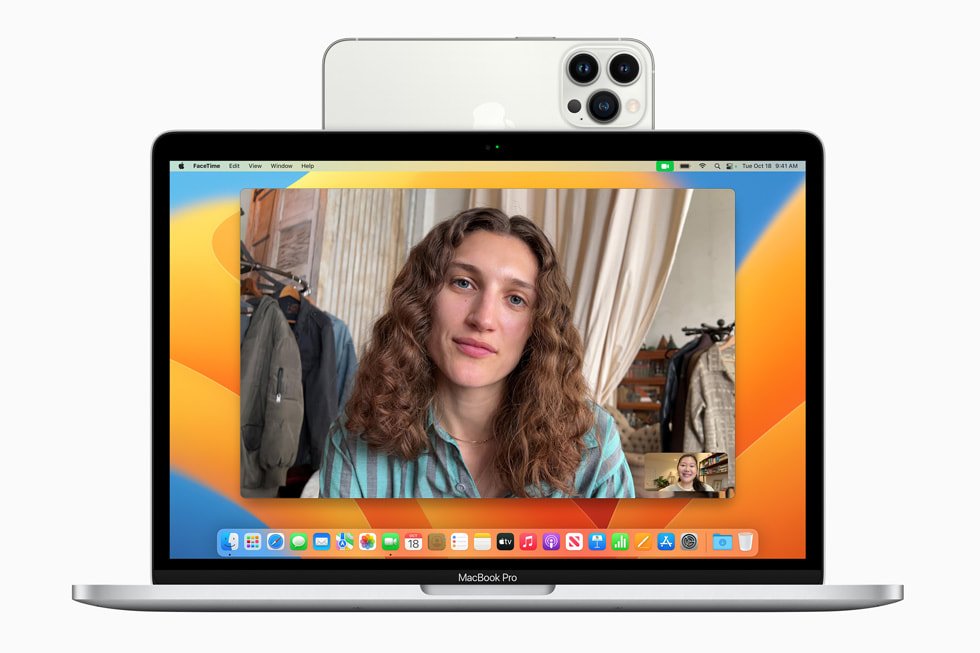
Photo:
Apple
The revamped Apple Photos app introduces Smart Albums, a powerful tool to organize and categorize your media automatically. Smart Albums use metadata and tags to sort your photos and videos into dynamic albums based on specific criteria.
To create a Smart Album, go to the Albums tab, tap the “+” icon, and choose “New Smart Album.” From there, you can set rules and conditions for the album to automatically include or exclude photos and videos based on factors such as date, location, people, or specific keywords. This feature provides an efficient way to manage your media collection, ensuring that photos and videos are automatically organized as you add them to your library [1].
- Advanced Photo Search with Natural Language
The Apple Photos app now incorporates natural language processing to offer an advanced photo search experience. With this feature, you can search for photos using everyday language and context.
For example, you can use search phrases like “beach photos from last summer” or “mountain landscapes in California” to find specific images in your library. The app analyzes the context and identifies relevant photos, making the search process more intuitive and user-friendly [1].
9. Customizable Interface and Gestures
Personalization is key to a seamless user experience, and the updated Apple Photos app caters to this aspect with customizable interface options. Users can now configure gestures and interactions to suit their preferences, making the app more user-centric.
In the app settings, you can adjust gestures such as double-tap, pinch-to-zoom, swipe, and more. By customizing the interface, you can optimize the app’s usability and tailor it to your specific editing and browsing needs [1].
Conclusion
The Apple Photos app’s significant update in 2023 has undoubtedly brought a plethora of powerful features and tools to iPhone, iPad, and Mac users. From removing backgrounds and merging duplicates to utilizing biometrics for enhanced privacy and batch processing for efficient editing, the app has evolved to cater to the diverse needs of its users. Additionally, smart albums, advanced search capabilities, and customizable interface options provide a seamless and intuitive user experience.
As you embark on your photo and video editing journey with the enhanced Apple Photos app, remember to explore its full potential and experiment with the numerous features at your disposal. With these tips and tricks, you can elevate your editing skills and create stunning visuals that capture your most precious memories.
Remember, technology is ever-evolving, and Apple’s commitment to innovation means that more exciting updates and features may be on the horizon. Stay up-to-date with the latest Apple news and releases to continue unlocking the full potential of your devices and the Apple Photos app.