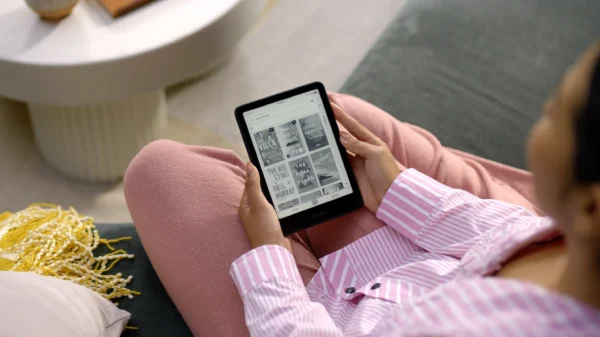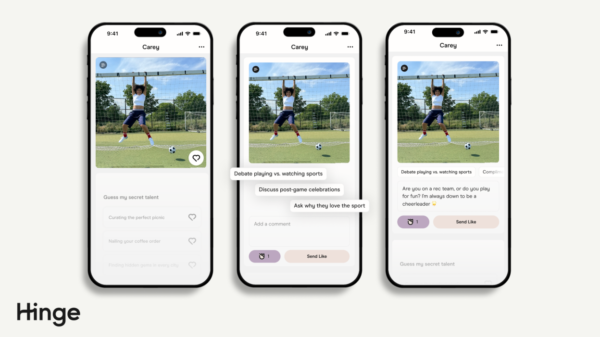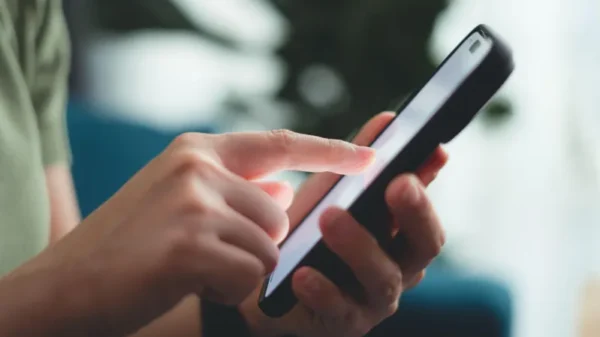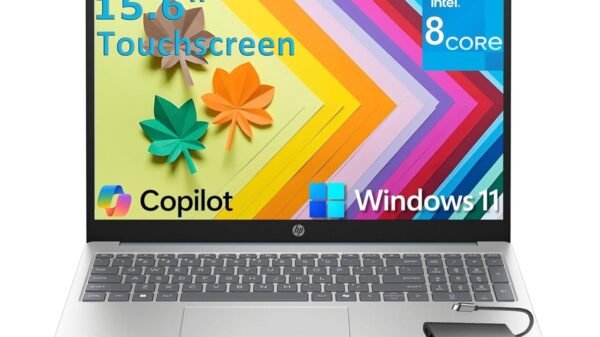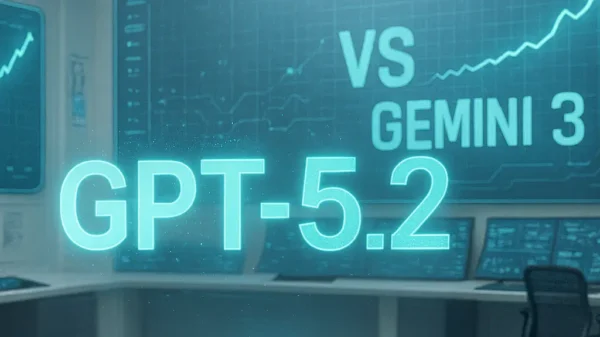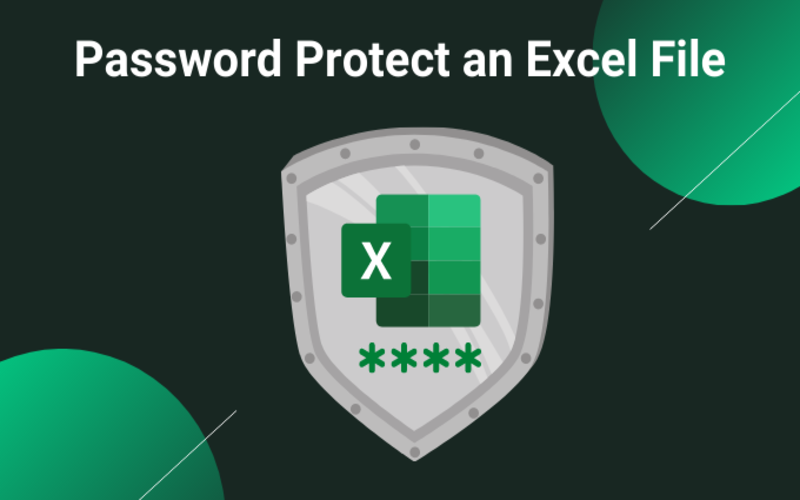How to Password Protect an Excel File: A Comprehensive Guide. In today’s digital age, ensuring the security and privacy of sensitive data is of utmost importance. When it comes to Excel files, password protection serves as a crucial layer of defense against unauthorized access. This comprehensive guide will walk you through the step-by-step process of password-protecting an Excel file, ensuring your data remains secure and confidential.
Why password-protect an Excel File?
Password-protecting an Excel file provides an added level of security, safeguarding your data from unauthorized viewing, modification, or tampering. Password protection ensures that only authorized individuals can access and change your Excel files, whether you are working on financial spreadsheets, confidential reports, or personal information.
Step-by-Step Guide to Password Protecting an Excel File
Step 1: Open the Excel File
Begin by opening the Excel file you want to protect. Ensure that you have the necessary permissions to make changes to the file.
Step 2: Access the File Protection Options
- Click the ”File” tab in the Excel window’s top left corner.
- Select the ”Info” tab from the dropdown menu. This will open the file’s information and settings.
Step 3: Encrypt the File with a Password
- Within the ”Info” tab, locate the ”Protect Workbook” option.
- Choose ”Encrypt with Password” from the available options. This will prompt a password dialog box to appear.
- Enter a strong and memorable password in the ”Password” box. Ensure that you choose a password that combines a mix of uppercase and lowercase letters, numbers, and special characters for enhanced security.
- Click ”OK” to confirm the password.
- Reenter the password in the ”Reenter Password” box to verify and ensure accuracy.
- Click ”OK” to finalize the encryption process.
Note: It is important to remember that Microsoft cannot retrieve forgotten passwords. Therefore, choose a password that is easy to remember but difficult for others to guess.
Step 4: Save the Password-Protected Excel File
After setting up the password for your Excel file, it is essential to save the changes to ensure the protection is in effect. Follow these steps to save the password-protected file:
- Click the ”Save” button or use the shortcut ”Ctrl + S” to save the file.
- Choose an appropriate file name and location to save the encrypted Excel file.
- Click ”Save” to complete the saving process.
Best Practices for Password-Protecting Excel Files
While password protection offers significant security benefits, it is essential to follow best practices to maximize the effectiveness of this security measure. Consider the following recommendations:
- Choose a Strong Password: Select a complex password that is difficult to guess. Include uppercase and lowercase letters, numbers, and special characters. Avoid using common words or personal information that can be easily associated with you.
- Regularly Update Passwords: Change your passwords periodically to mitigate the risk of unauthorized access. By updating passwords regularly, you enhance the security of your Excel files.
- Maintain a Password Record: Keep a secure record of the passwords you use to protect your Excel files. Storing passwords in a secure location, such as a password manager, ensures you can access them when needed.
- Exercise Caution When Sharing Files: Be cautious when sharing password-protected files, especially when they contain sensitive information. Ensure you only share files and passwords with trusted individuals, minimizing the risk of unauthorized access or data breaches.
Conclusion
Protecting your Excel files with a strong password is vital in safeguarding your valuable data from unauthorized access. By following the step-by-step guide in this comprehensive article, you can easily password-protect your Excel files, ensuring the confidentiality and integrity of your information. Remember to choose a strong password, regularly update it, and exercise caution when sharing password-protected files.