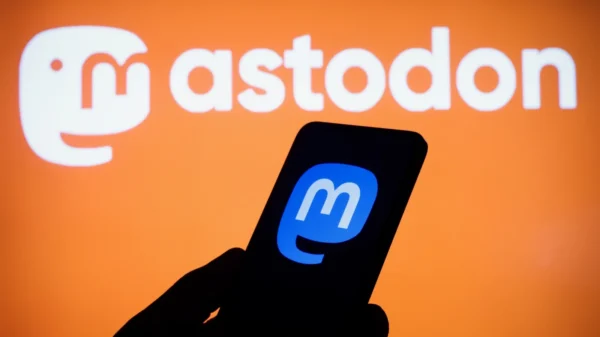How to Use the New ChatGPT-Powered Clippy on Windows 11. In this comprehensive guide, we will walk you through the process of using the new ChatGPT-powered Clippy on Windows 11. Clippy, the iconic character introduced by Microsoft in 1997, has returned as an AI-powered desktop assistant developed by FireCube Studios. The new Clippy can converse, answer questions, and provide helpful advice. You can set up and utilize this cute and intelligent assistant on your Windows 11 system by following the steps outlined below.
Step 1: Obtain an OpenAI API Key
First, you need to obtain an API key from the OpenAI website. The API key is necessary to enable the smart reply features of Clippy. Visit the OpenAI website and create an account if you don’t have one already. Once you have an account, generate an API key and make a note of it. This key will allow Clippy to access OpenAI’s ChatGPT services and provide real-time responses to your inquiries.
Step 2: Install the Clippy App from the Microsoft Store
After obtaining the API key, go to the Microsoft Store and look for the FireCube-developed Clippy app. Once you find it, click the “Install” button to initiate installation. The Clippy app will be downloaded and installed on your Windows 11 system automatically.
Step 3: Configure Clippy with the API Key
Once the installation is complete, launch the Clippy app from the list of installed applications. During the initial setup, you will be prompted to configure Clippy with your API key. Locate the API settings within the app and enter the API key you obtained from OpenAI. This step is crucial for Clippy to connect with ChatGPT and respond intelligently to your queries.
Step 4: Engage in Real-Time Conversations with Clippy
With Clippy now configured, you can start engaging in real-time conversations with this ChatGPT-powered assistant. Type or speak your queries, and Clippy will respond with helpful advice and answers. Clippy is equipped to lend a hand if you need assistance with writing, complex questions, creative endeavors, coding, or other tasks. Its integration with ChatGPT brings enhanced intelligence, making it a valuable resource.
Step 5: Utilize Clippy’s Quick Activation Shortcut
To streamline your experience with Clippy, Windows 11 provides a quick activation shortcut. By pressing “Windows + Shift + C” simultaneously, you can instantly activate Clippy and start a conversation. This shortcut allows for convenient and efficient utilization of Clippy’s capabilities.
Step 6: Stay Tuned for Windows Copilot
In addition to the ChatGPT-powered Clippy, Microsoft is actively working on Windows Copilot, its own Windows OS assistant powered by Bing Chat. This upcoming assistant is set to launch later this year, bringing further advancements and functionalities to the Windows 11 ecosystem.
Conclusion
In conclusion, the new ChatGPT-powered Clippy on Windows 11 offers an exciting and intelligent desktop assistant experience. Following the steps outlined in this guide, you can set up Clippy with an OpenAI API key, install the app from the Microsoft Store, and engage in real-time conversations. Clippy’s ability to provide advice, answer questions, and assist with various tasks makes it a valuable addition to your Windows 11 system. Stay tuned for future updates and advancements, including the upcoming Windows Copilot. Enjoy your newfound assistant and enhance your productivity on Windows 11!