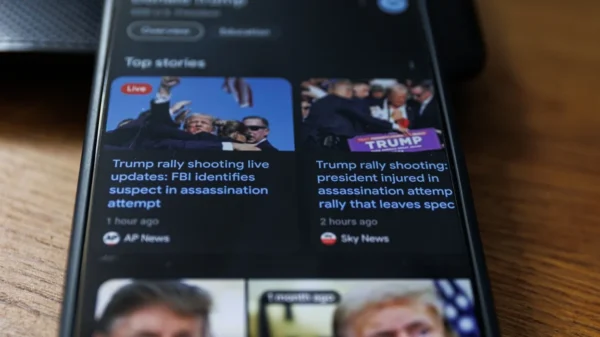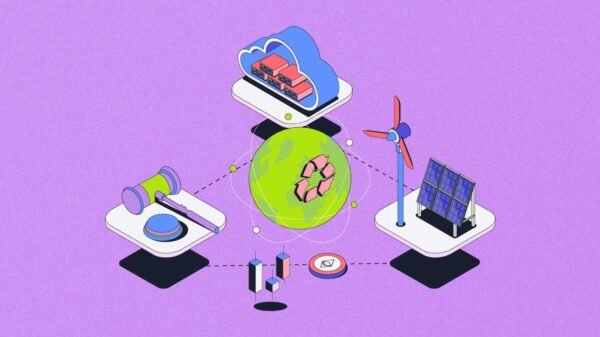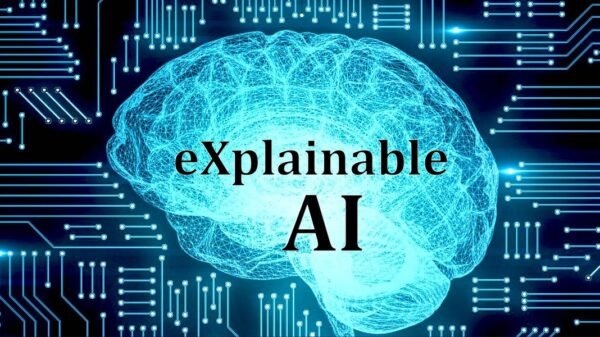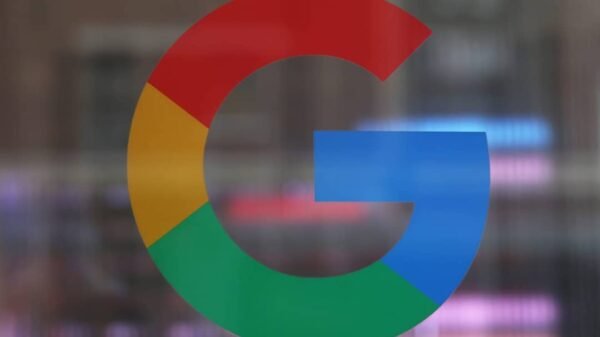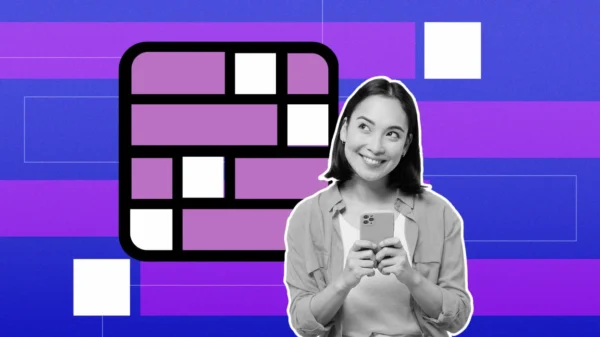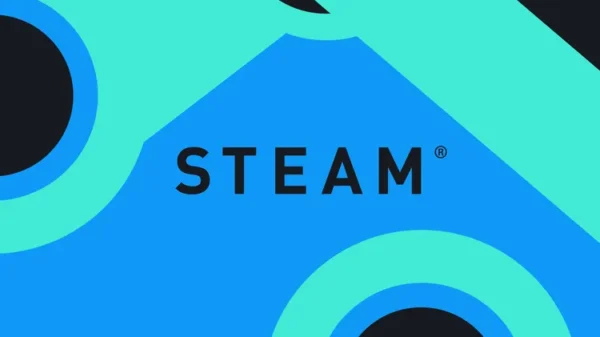Google Home and Nest Speakers
In the world of smart speakers, Google Home and Nest have emerged as popular choices, seamlessly integrating with our homes and providing easy access to Google Assistant. However, there may come a time when you need to perform a factory reset on your Google Home or Nest speaker, whether to address hardware or software issues or prepare the device for a new owner. In this comprehensive guide, we will walk you through the step-by-step process of factory resetting various Google Home and Nest speaker models, ensuring a fresh start and optimal performance.
When to Factory Reset a Google Home or Nest Speaker
Performing a factory reset should be a last resort when other avenues have been exhausted. It is recommended to try resolving any issues with your Google speaker using voice commands or the Google Home app before opting for a factory reset. If your speaker remains unresponsive, is unable to connect to Wi-Fi, or fails to take voice commands, a factory reset becomes a viable solution.
Factory-resetting the Google Home Speaker
To perform a factory reset on a Google Home speaker, follow these steps:
- On the back of your Google Home, locate the microphone mute button.
- Press and hold the microphone mute button for approximately 15 seconds.
- Your Google Home will notify you that it’s resetting, indicating the completion of the process.
Factory-resetting the Google Nest Mini (2nd Gen) and Google Home Mini (1st Gen)
For factory resetting the Google Nest Mini (2nd Gen) and Google Home Mini (1st Gen), adhere to the following instructions:
- On the side of your device, switch off the microphone.
- The lights on the device will turn orange, indicating the microphone is off.
- Press and hold the center of the Nest Mini or the factory reset button located below the power cord on the Home Mini for about 15 seconds.
- Once you hear a sound confirming the device is resetting, continue holding for approximately 10 seconds more.
- Release the button after the reset sound, signifying the completion of the process.
Factory Resetting the Google Home Max
To factory reset a Google Home Max, follow these steps:
- On the back of your Google Home Max, locate the factory reset button near the power cord.
- Press and hold the factory reset button for about 12 seconds.
- Your Google Home Max will inform you that it’s resetting, indicating the completion of the process.
Factory-resetting the Google Nest Audio
For factory resetting the Google Nest Audio, perform the following steps:
- On the back of your device, switch off the microphone.
- The lights on the device will turn orange, indicating the microphone is off.
- Press and hold the center of the Nest Audio, near the top, for approximately 5 seconds.
- Once you hear a sound confirming the device is resetting, continue holding for about 10 seconds more.
- Release the button after the reset sound, signifying the completion of the process.
Factory-resetting the Google Nest Hub (2nd Gen) and Google Nest Hub
To factory reset the Google Nest Hub (2nd Gen) and Google Nest Hub, follow these instructions:
- On the back of your Nest Hub, press and hold both volume buttons together for about 10 seconds.
- Your Nest Hub will indicate that it’s resetting, signifying the completion of the process.
Factory-resetting the Google Nest Hub Max
For factory resetting the Google Nest Hub Max, follow these steps:
- Save any important footage from your device’s video history.
- Remove your Nest Hub Max from the Google Home app.
- On the back of the Nest Hub Max, press and hold both volume buttons together for about 10 seconds.
- Your Nest Hub Max will notify you that it’s resetting, indicating the completion of the process.
Conclusion
By following the step-by-step instructions provided above, you can successfully factory reset your Google Home and Nest speakers, restoring them to their default factory settings. Remember to exercise caution when performing a factory reset, as it will erase all custom settings and saved data on the device. Factory resetting can be a useful troubleshooting method, ensuring optimal performance and resolving issues that may hinder the functionality of your Google Home or Nest speaker.